Obtaining a DxDiag
DxDiag, short for DirectX Diagnostics, is a tool used for obtaining system information that is very useful for diagnosing and solving many different issues.
To get a DxDiag report, follow these instructions:
Step 1
Hold your “Windows” key and press “R” together, to bring up a run dialogue. Type “dxdiag” in the Run window and press enter.
You may get a few prompts on verifying WHQL, say yes; then you should get a window that looks like this:
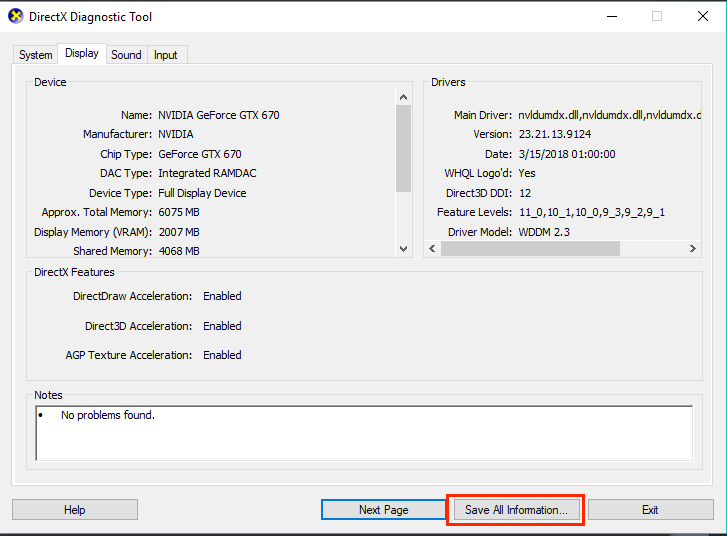
Step 2
Press the button “Save all information” as shown above. Please take note of where you are saving the file to. (By default it should be Desktop)
Step 3
Find the file you just saved and open it, as shown here:
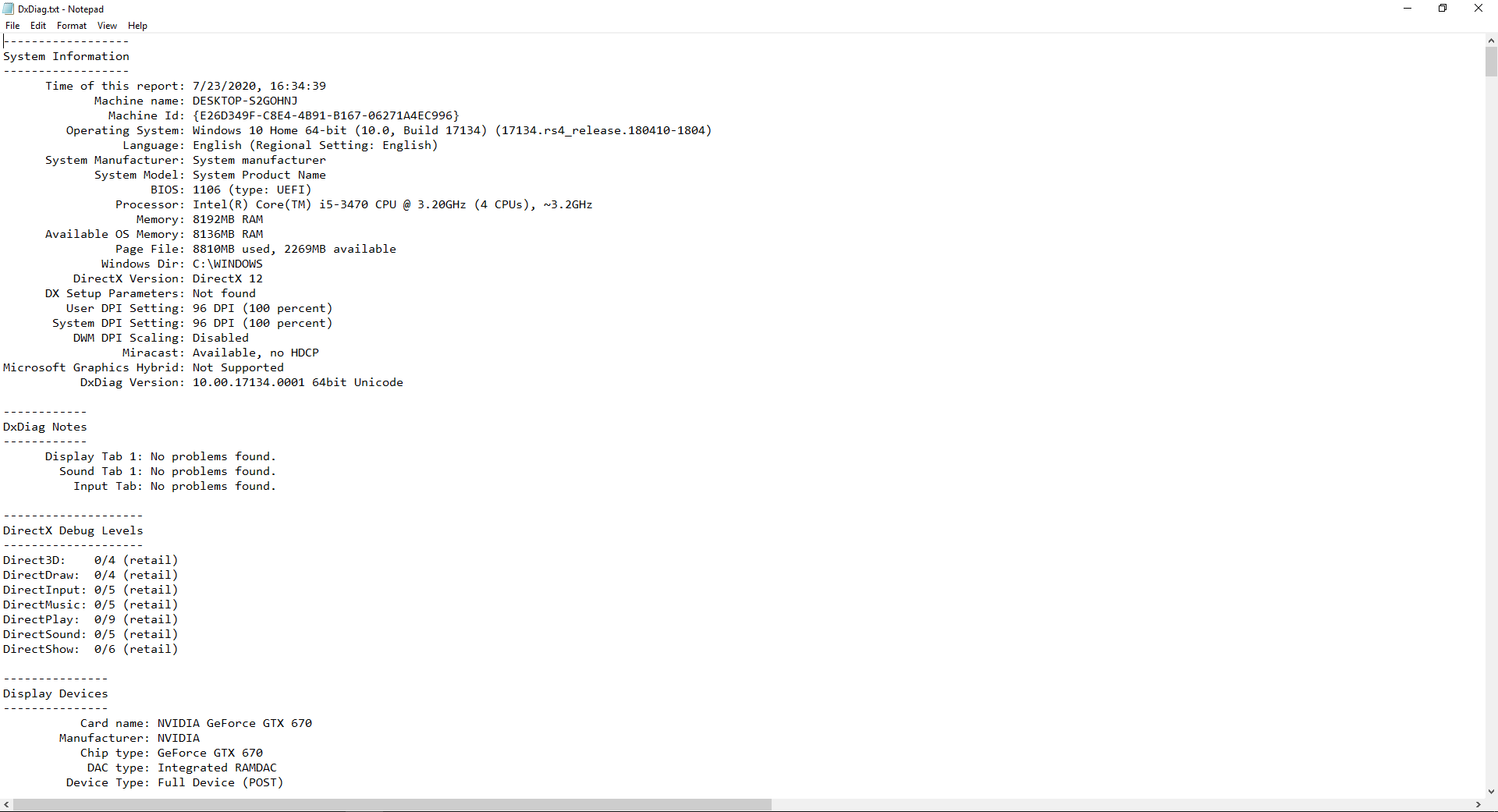
Step 4
Please copy ALL of the text (right click on any empty space, press “select all”, right click again, press “copy”) in this file and paste it onto a text sharing website, such as PasteFor.Help.
First, paste the text that you copied from the file into the largest text field.
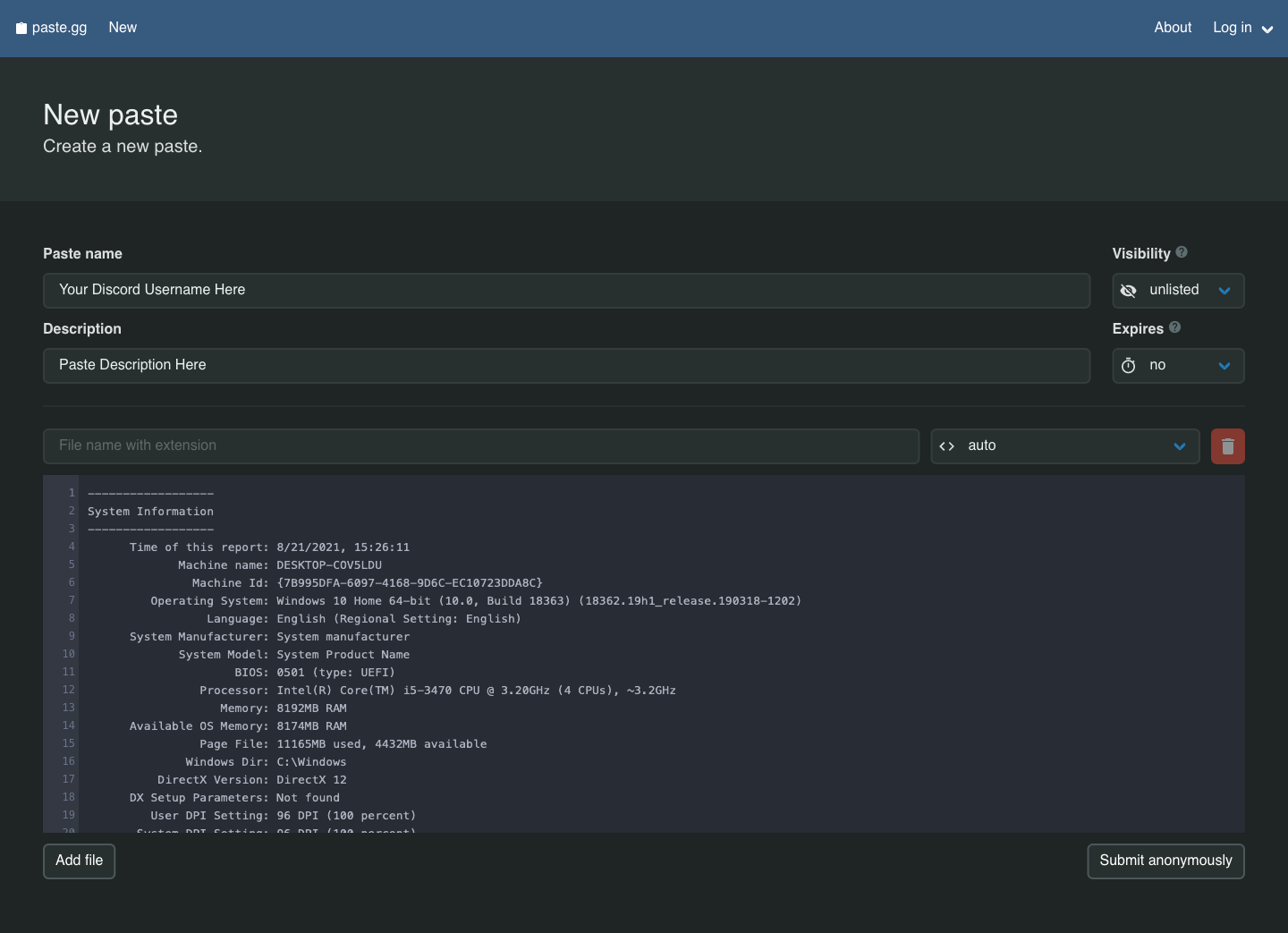
Step 5
Press the “Save” option and it will redirect you to a URL with all the text you pasted. Copy the URL out of your address bar and visit one of the technical support resources. Give them a brief description of your issue along with the link to your DxDiag report.
From there on, they will give you further instructions.