Microsoft Account Privacy Settings
A number of Minecraft users use Microsoft accounts to log in to Minecraft. In order to play multiplayer Minecraft, these accounts must have certain privacy settings enabled. Sometimes users can change these privacy settings themselves, but sometimes they must ask a parent/guardian to change these settings for them.
What is a Microsoft/Xbox Account and Who Has One?
A Microsoft account is the base account system that comprises many components such as OneDrive, Office, Windows, Xbox, etc. Xbox accounts are used to manage game components that use Microsoft accounts, especially multiplayer.
Xbox accounts were first used with the Bedrock Edition of Minecraft. For better account security, privacy protections, and other benefits, Mojang accounts, which was Minecraft: Java Edition’s main account system from 2013 until 2020, began to be migrated to Microsoft accounts starting in early 2021.
As of December, 2020, all new purchases of Minecraft: Java Edition were made on Microsoft accounts, and it is no longer possible to create Mojang accounts, nor is it possible to purchase Minecraft: Java Edition on Mojang accounts.
In summary, this guide applies to:
- All players of Minecraft Bedrock Edition (on Windows 10, mobile devices, and consoles)
- Players of Minecraft: Java Edition that purchased the game on or after December 1, 2020.
- Players of Minecraft: Java Edition that purchased the game on or before November 30, 2020, that have migrated to Microsoft accounts via an official notice in the launcher (as of the writing of this article, migration has not yet begun)
This does not apply to those still on Mojang accounts. If you on a Mojang account and are being prompted for parental consent, follow the instructions provided by Minecraft to provide consent with a parent’s credit card.
Determine if You Have a Privacy Setting Issue
Some indicators that the Xbox privacy settings need to be changed:
Java
- “Failed to login: null” error message when trying to play multiplayer.
- On the main title screen, the Multiplayer and Realms buttons are blacked out.
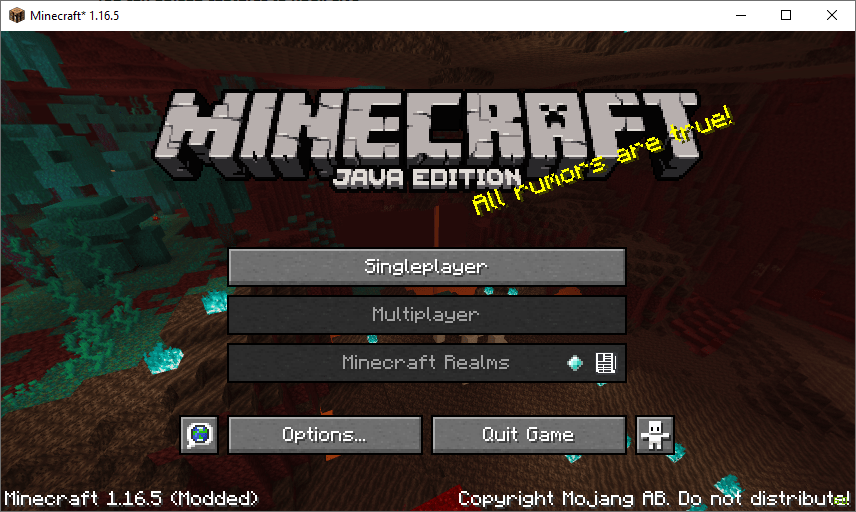
Bedrock
- Multiplayer menus show that realms/shared worlds/servers are disabled due to Microsoft account settings.
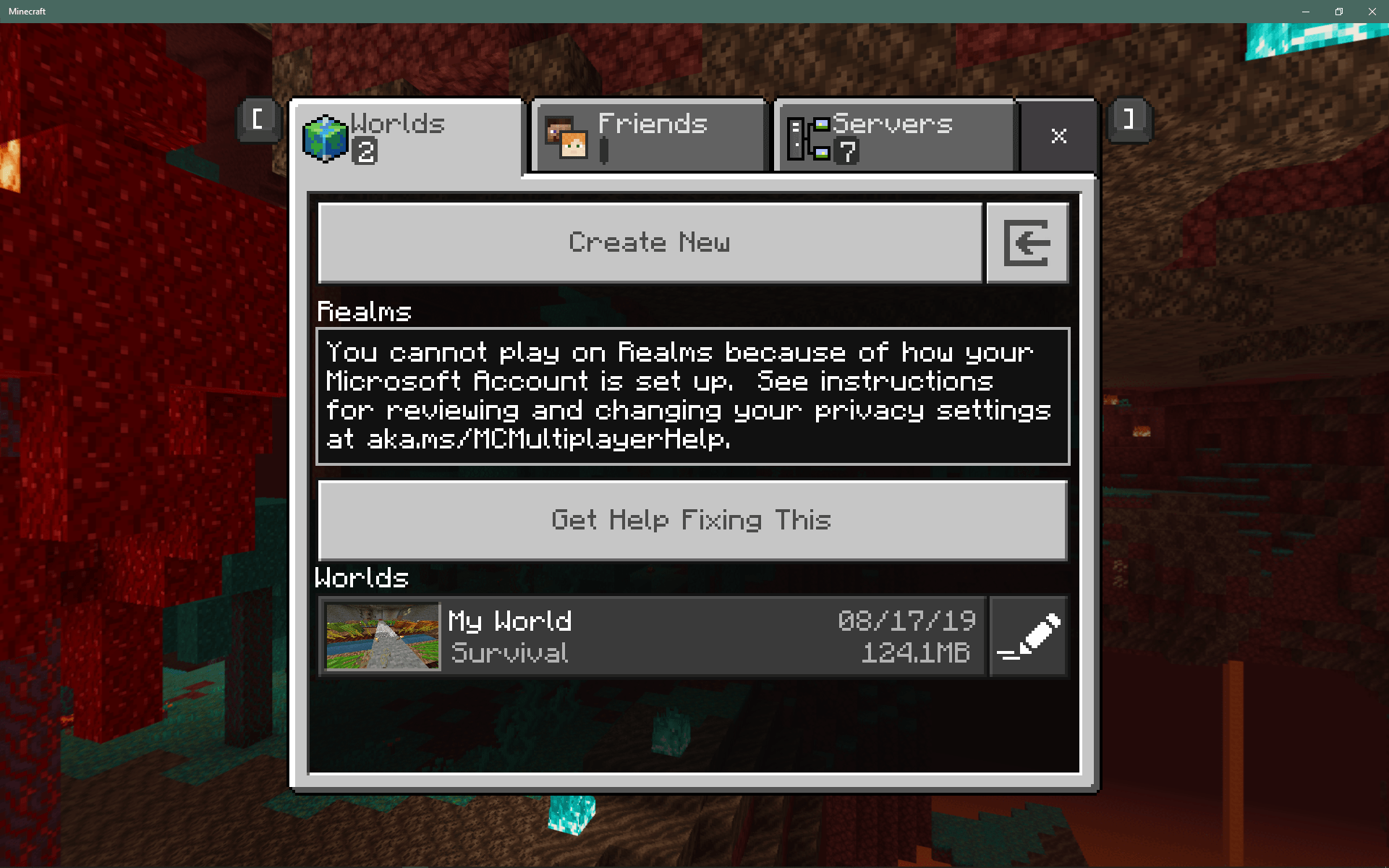
Changing Xbox Privacy Settings
IMPORTANT: If you are not considered an adult in your country, you cannot change these settings yourself
Only adults will be able to change privacy settings. Regardless of how your Microsoft account is set up now, you will not be able to change your privacy settings unless you are added to a Microsoft family by your parents/guardians. Your parent/guardian must follow the remainder of this guide to grant you access to multiplayer on your Xbox account.
Is my Microsoft account considered underage?
Try going to https://account.xbox.com/settings in your browser. If, after logging in to your Xbox account you see the page in the screenshot below, your account is considered underage and your parents/guardian need to give you permission to play multiplayer. Continue with the instructions on this page.
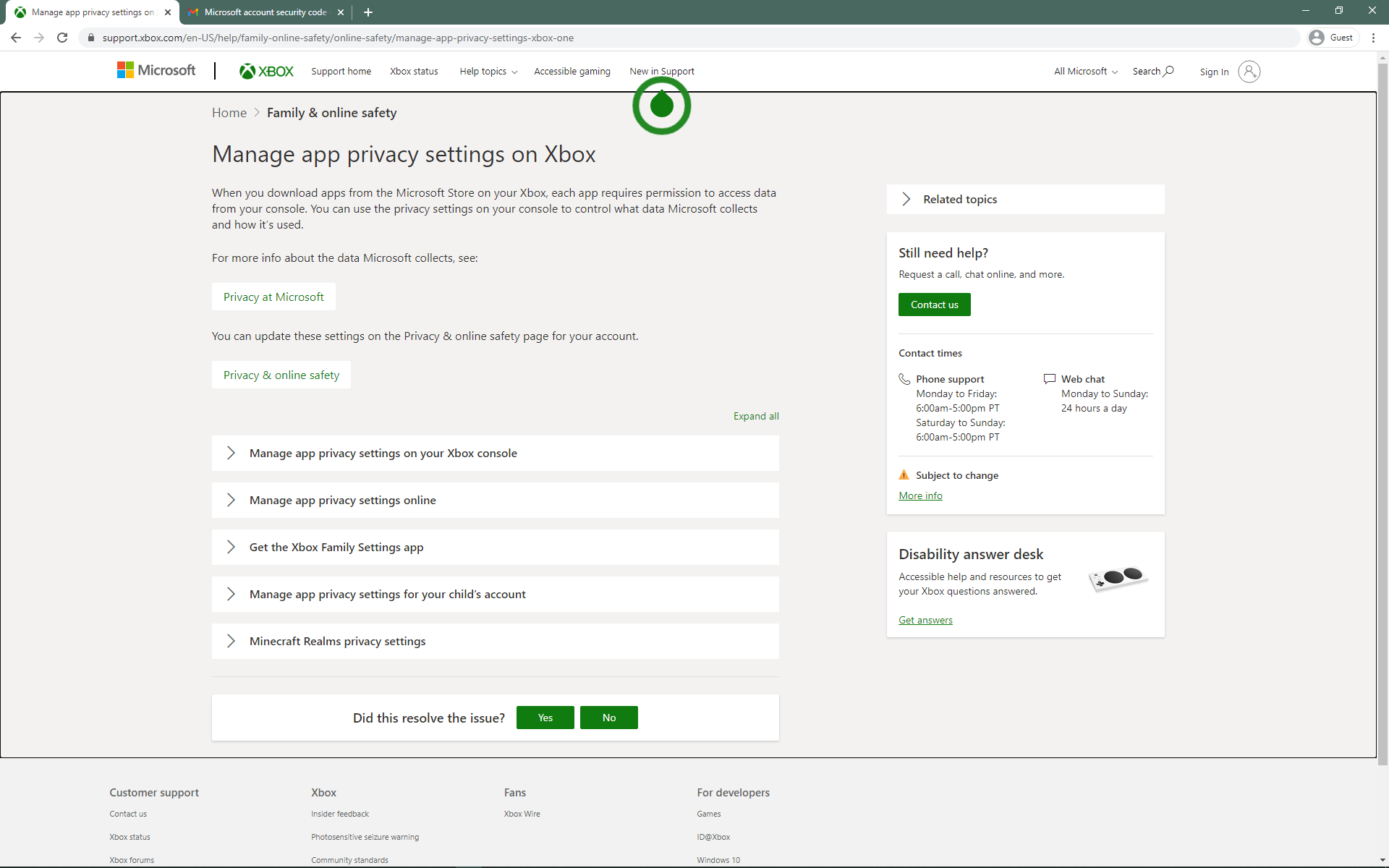
NOTE: If you see the privacy page, then directly change your privacy settings according to these instructions.
Join Microsoft Family
Step 1
With the adult account, go to https://account.xbox.com/settings and log in if needed.
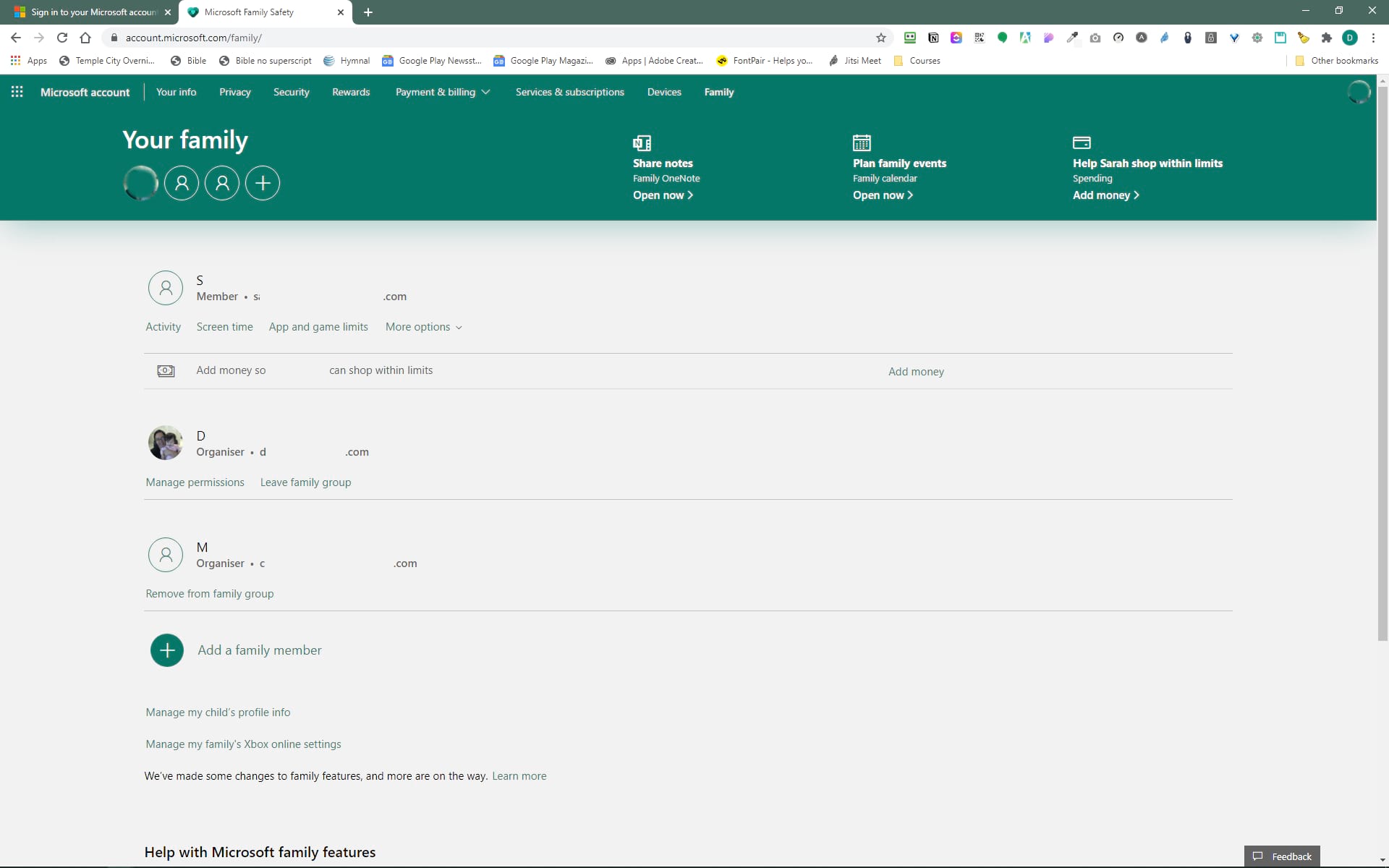
Step 2
Double-check that your Microsoft account is not already listed as the family. If it is, skip to the next section. If not, click on the plus sign towards the top to add a new account to the family.
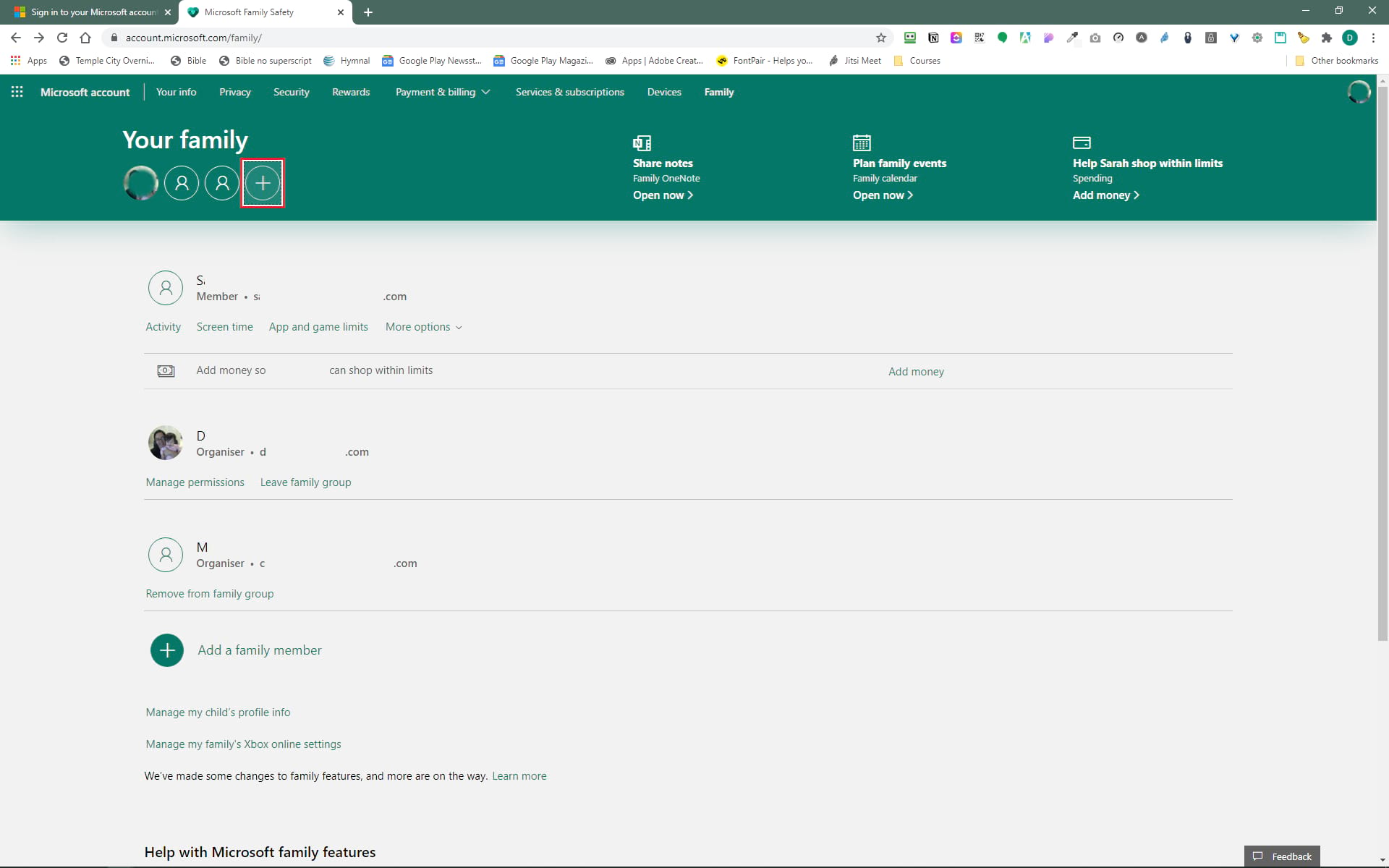
Step 3
Enter the phone number or email of the child account to be added. Set the account as a member of the family and complete the captcha.
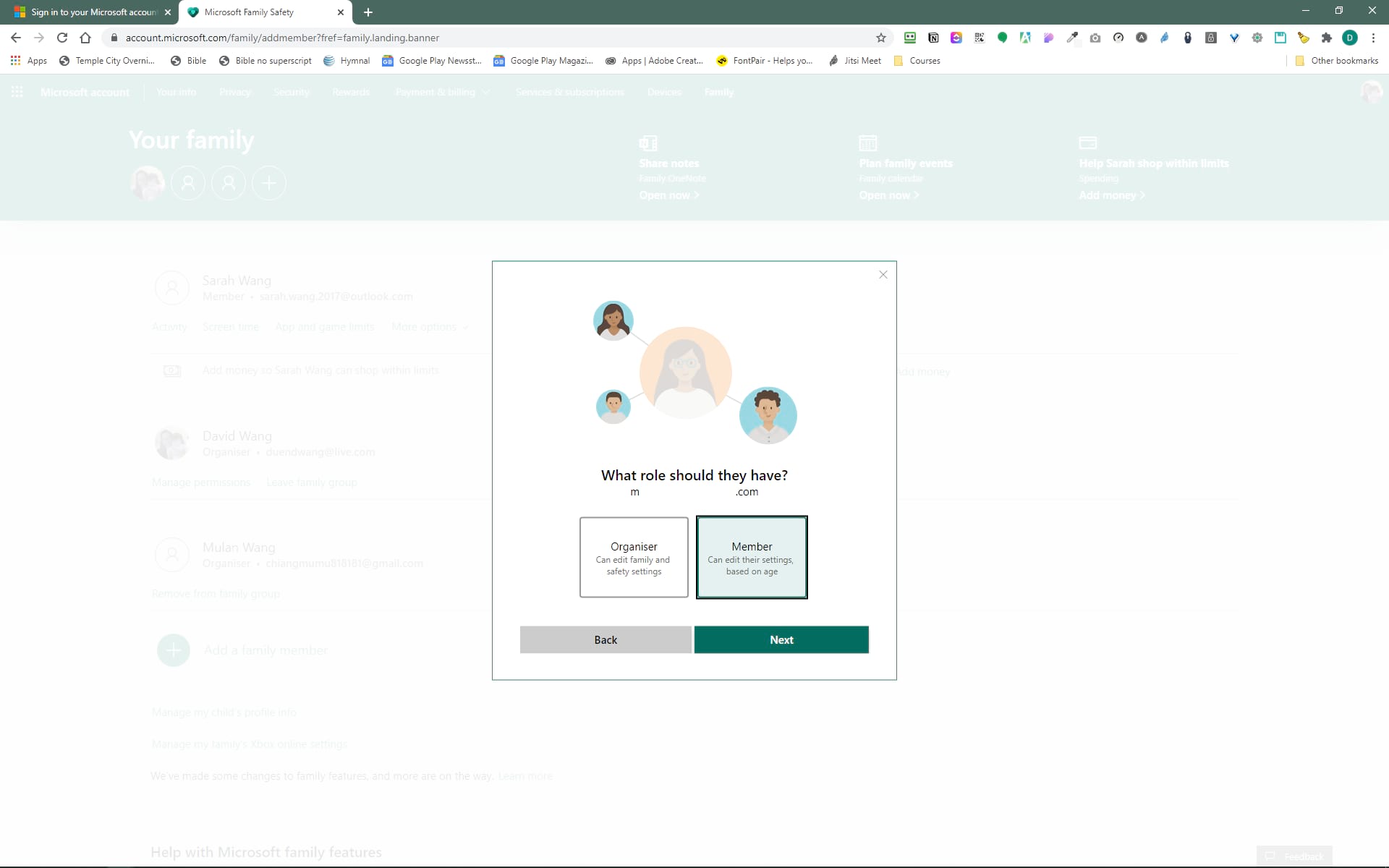
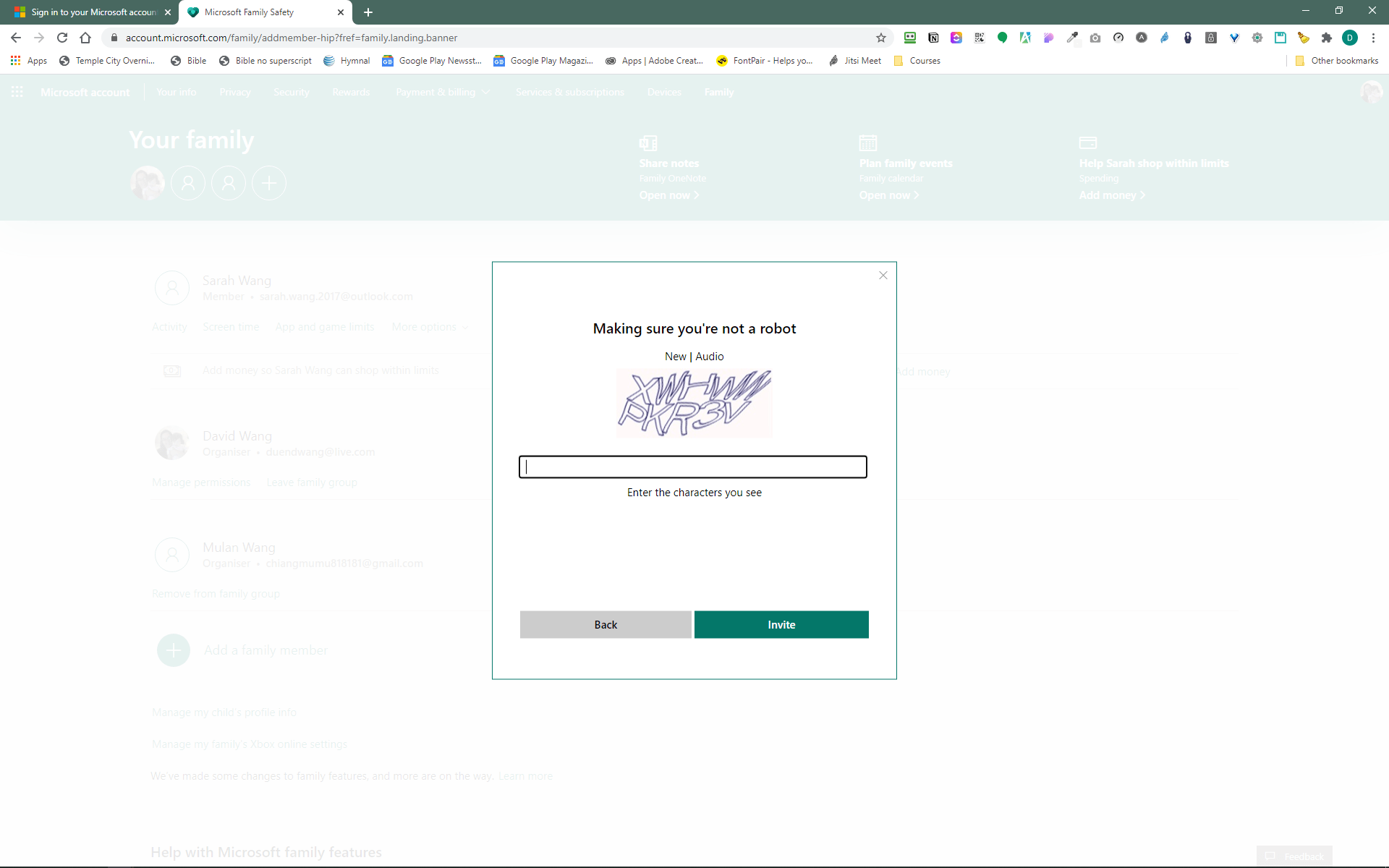
Step 4
Check the email of the child account. There should be an invitation email for the family. Open the email and click Join Now in the email, then also on the website that pops up.
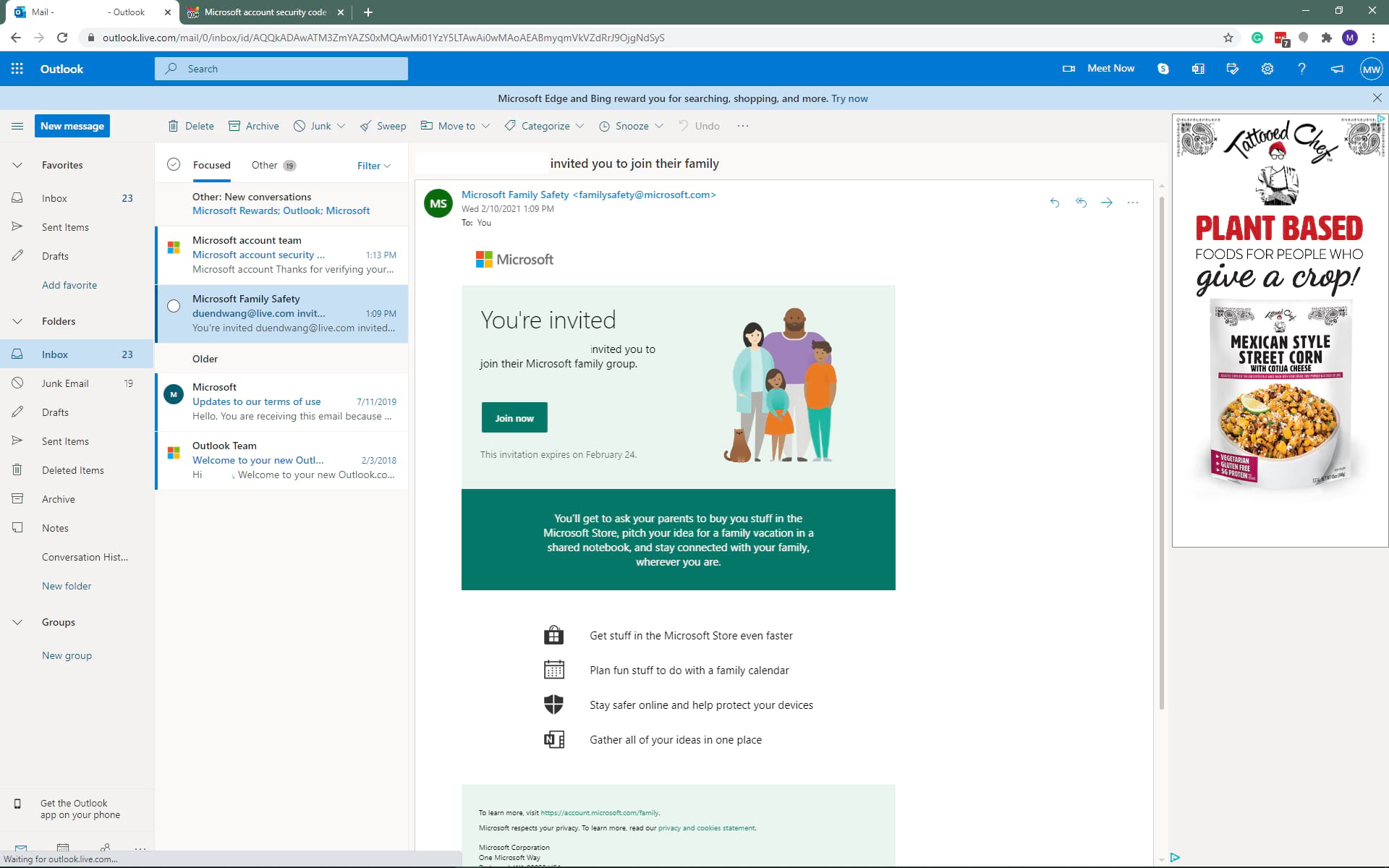
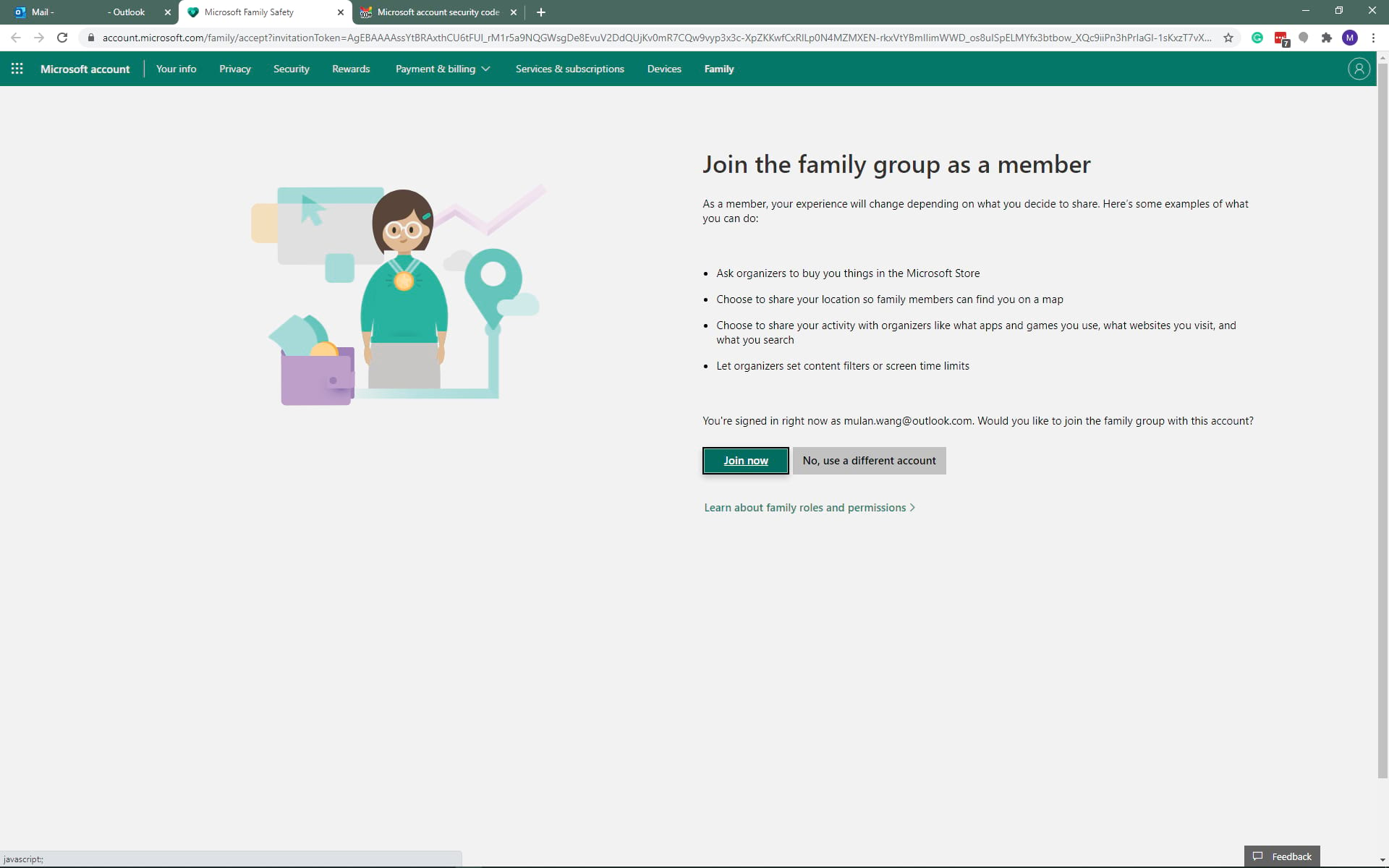
The account is now part of the Microsoft family.
Change Xbox Privacy Settings
Step 1
Go to https://account.xbox.com/settings and log in with an adult account. You should see the following screen.
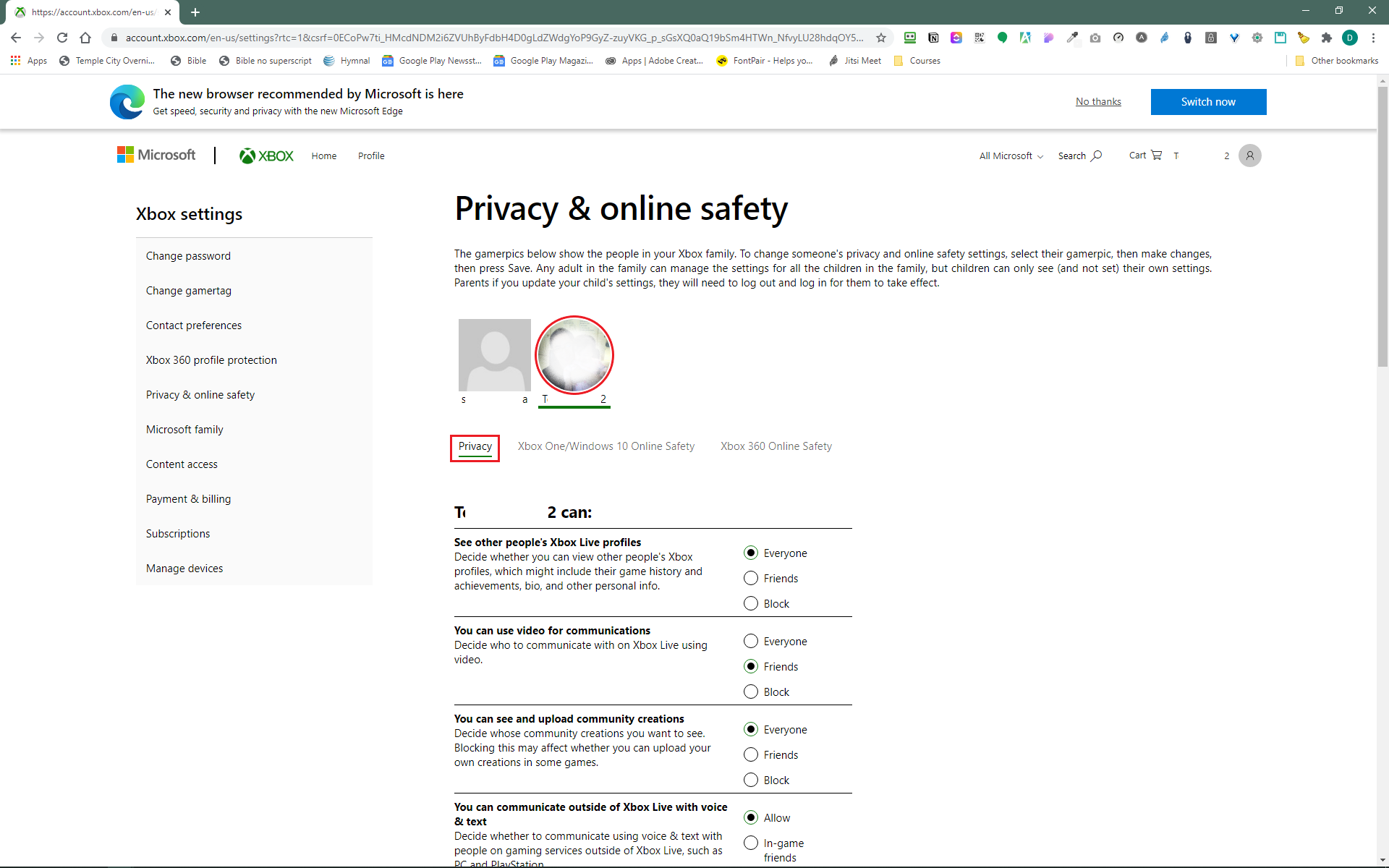
If you see the following screen, you must follow these instructions. These instructions are not optional. You must follow these instructions before you can continue with this section.
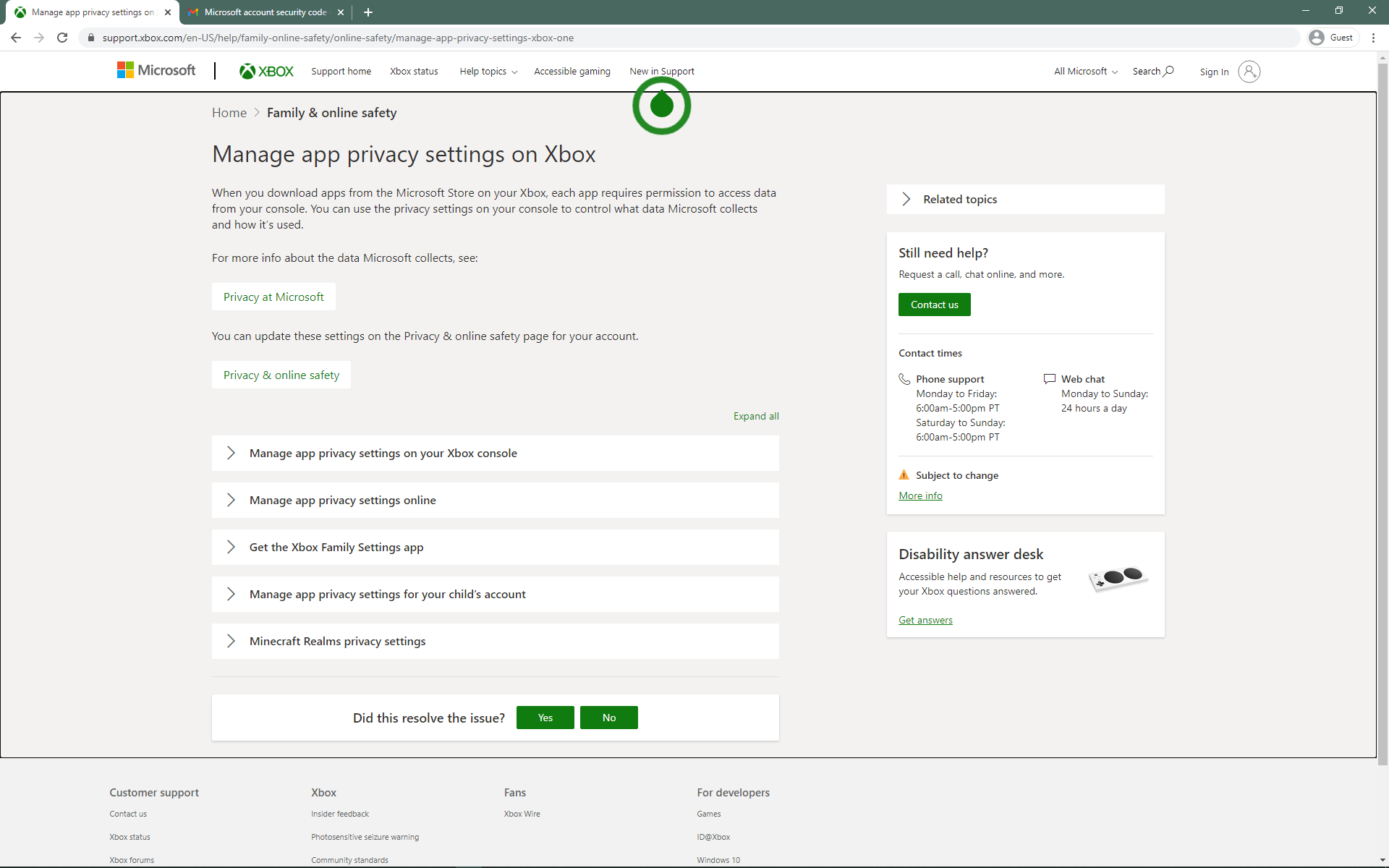
Step 2
Click on the profile picture/name of the account whose privacy settings you want to change.
Step 3
Scroll down. Change the following settings to “allow” based on what privacy settings you want to allow.
- Chat in multiplayer games: You can communicate outside of Xbox Live with voice & text
- Bedrock Only: Allow friends to chat with you and invite you to Bedrock realms: Others can communicate with voice, text, or invites (set to “friends”)
- Bedrock Only: Allow friends to see your online status: Others can see if you’re online (set to “friends”)
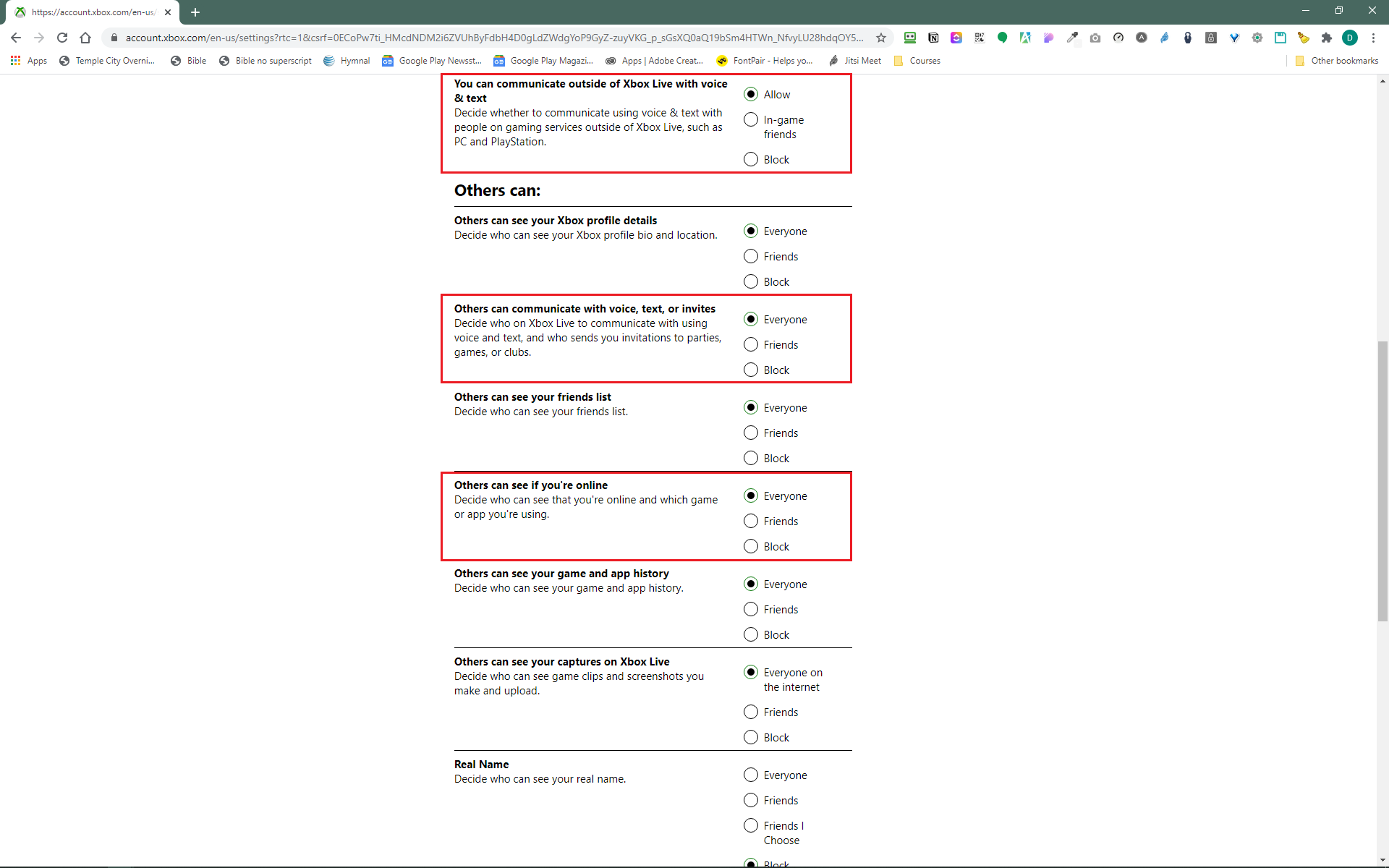
Step 4
Scroll back to the top of the page and click Xbox One/Windows 10 Online Safety. Scroll down and change the following settings to “allow” based on what privacy settings you want to allow.
- Bedrock only: Join Realms: You can create and join clubs
- Play multiplayer games: You can join multiplayer games
- Bedrock only: Add friends on Xbox Live: You can add friends
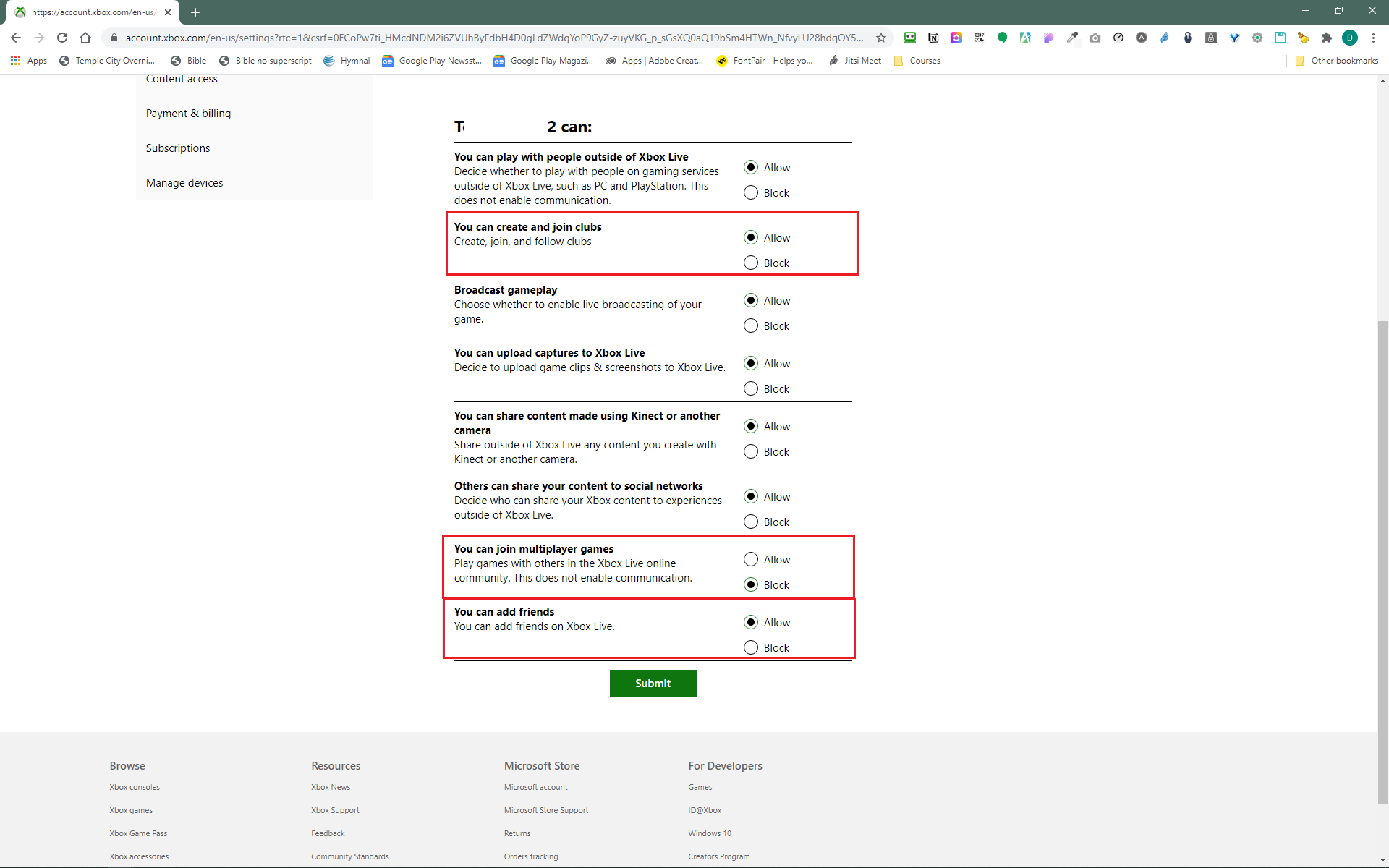
Step 5
Click Submit at the bottom of the page. Log out and back in of Minecraft and of the Xbox app (Windows 10, mobile) for the new settings to take effect.