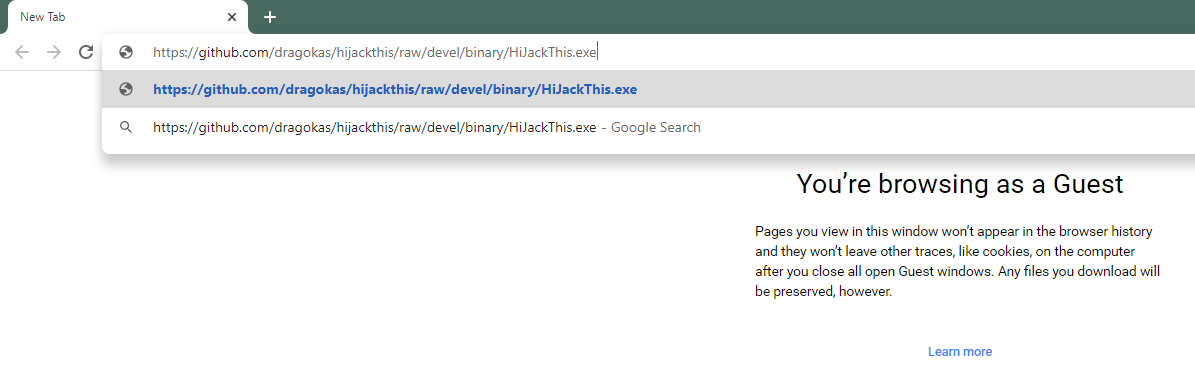Getting a HijackThis Log for Further Troubleshooting
HijackThis is a utility that is used to collect diagnostic reports of your computer to help narrow down the cause of any issues you may be having. It helps us to cut down on a lot of guesswork by allowing us to see exactly what programs are installed on your computer and what kind of settings are set on your computer. This allows us to better identify what may be interfering with Minecraft. No personal information is saved in these logs.
For more information, see the Wikipedia article about this tool. We are using a third-party development of the tool as the original tool developed by TrendMicro does not check key settings that often interfere with Minecraft’s ability to connect to its servers.
Follow the instructions below to generate a HijackThis log.
Step 1
Step 2
Navigate to your Downloads folder and open the downloaded file. Click Yes at the UAC prompt.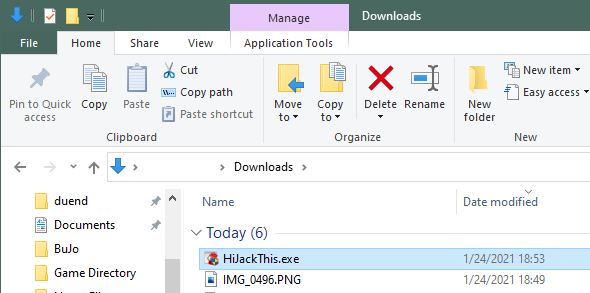
Step 3
Click Do a system scan and save a logfile. The scan will begin. It may take some time for the scan to complete.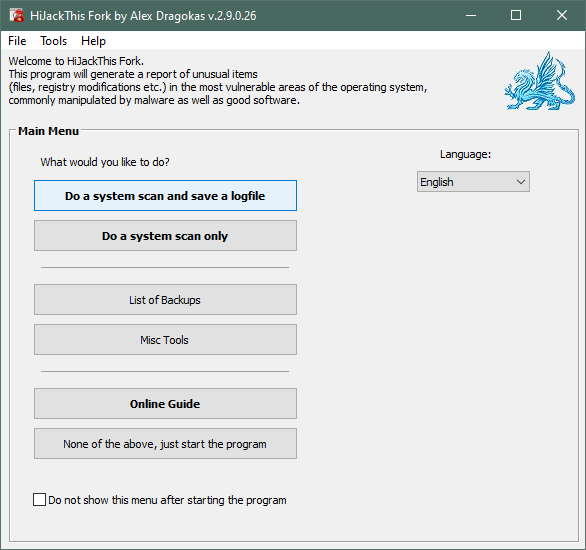
Step 4
When the scan completes, a Notepad window will open. Select all the text (Ctrl-A) and copy it (Ctrl-C).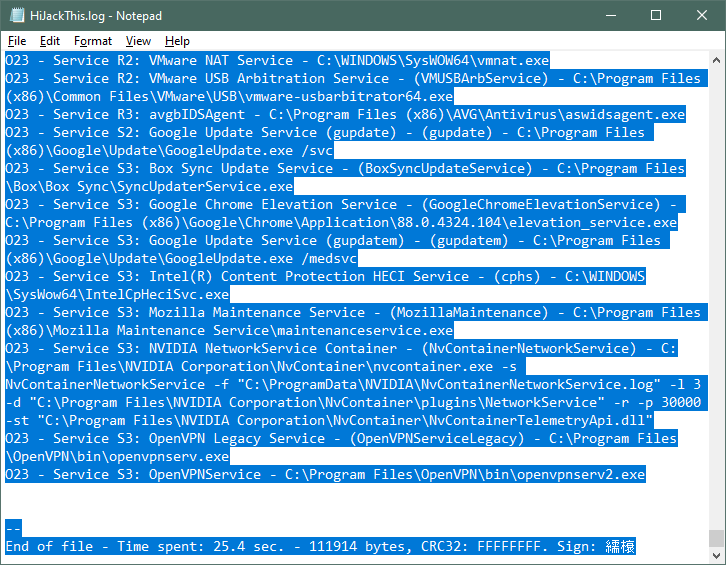
Step 5
Open https://sending.pastefor.help/ and paste (Ctrl-V or Cmd-V) the contents into the largest field.
Step 6
Click Save. On the next page, copy the URL from the address bar and give that URL to whoever requested it. Wait for further instructions.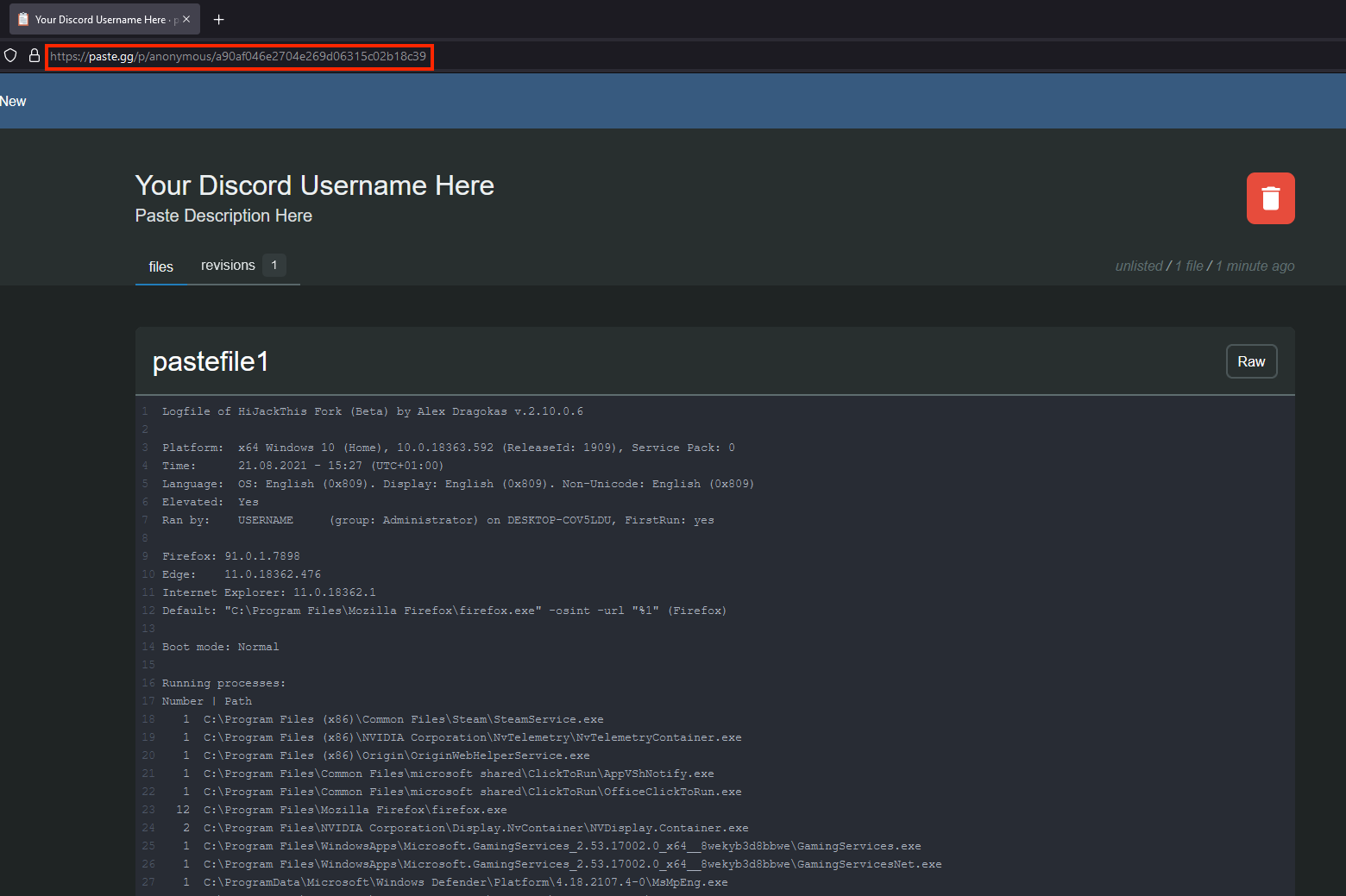
Step 1
Open the terminal.
On a Mac, in the Finder, press Command-Space to open Spotlight, and type ‘terminal’ and press Enter.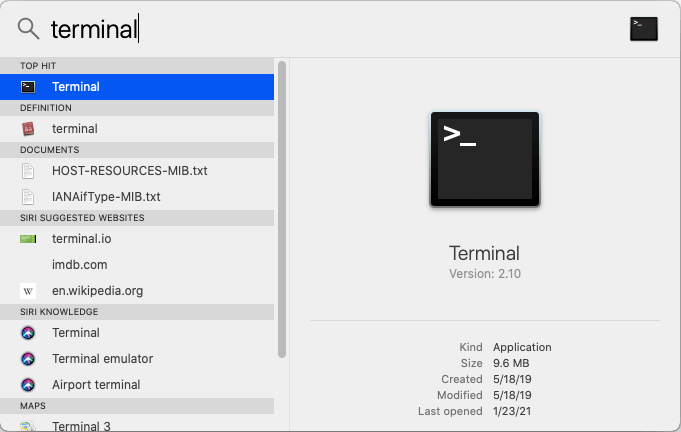
Step 2
In the terminal, type curl https://minecrafthopper.net/tools/Hijackthisaltforunix.sh -o /tmp/hjtunix; bash /tmp/hjtunix and press enter.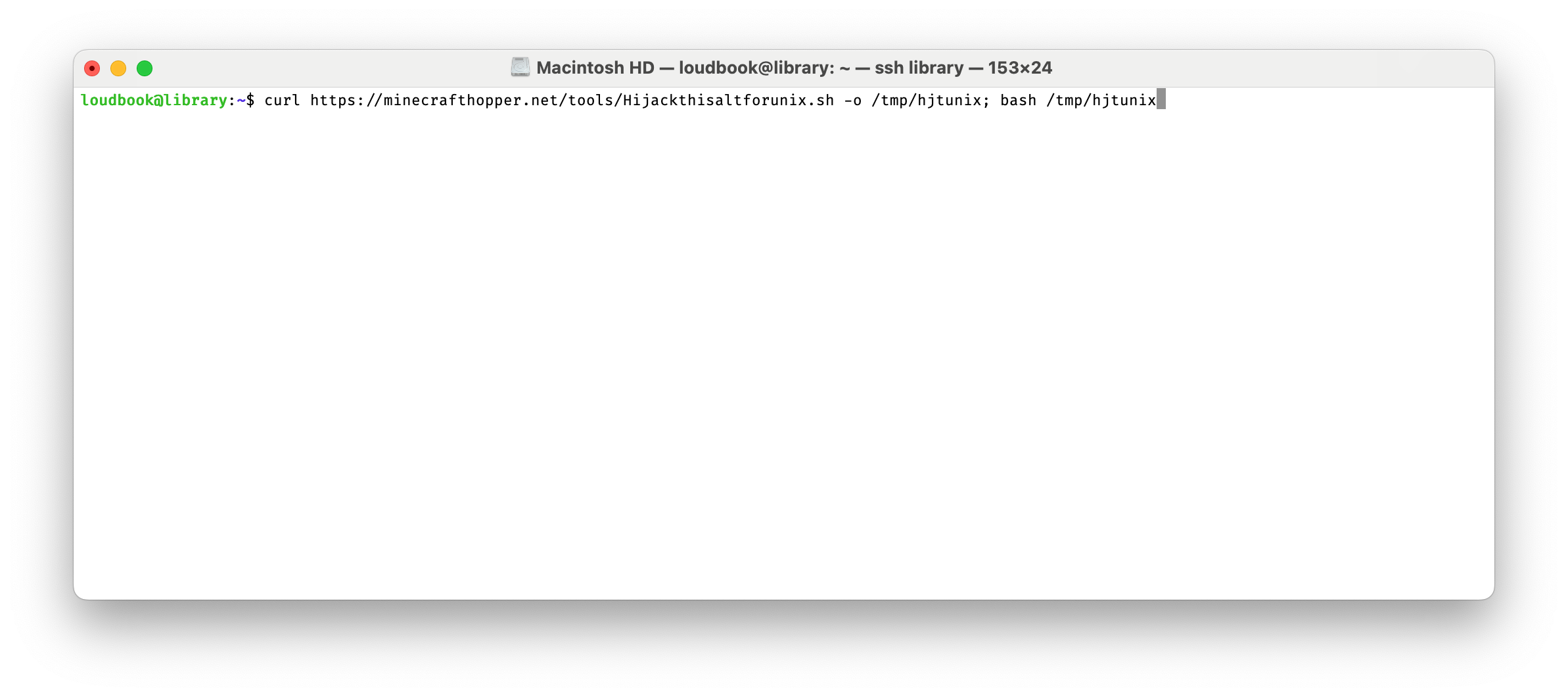
Step 3
The script will run for a minute or two. If a java error pops up asking you to install JDK, click OK. When the script completes, a file path will appear in the terminal..
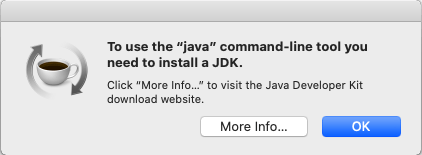
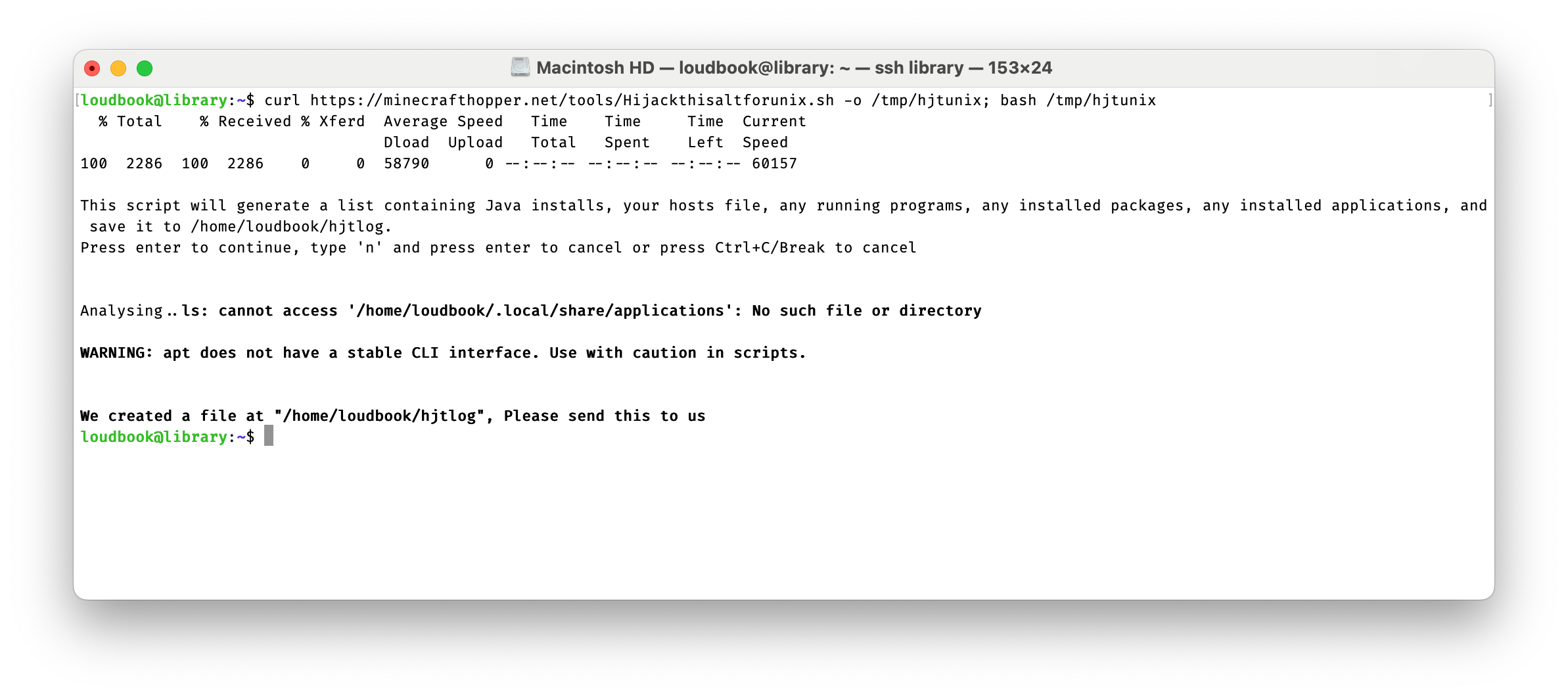
Step 4
Open the file just created. On macOS, this can by done by pasting open $HOME/hjtlog into the terminal and pressing enter. On Linux, you can use xdg-open $HOME/hjtlog instead.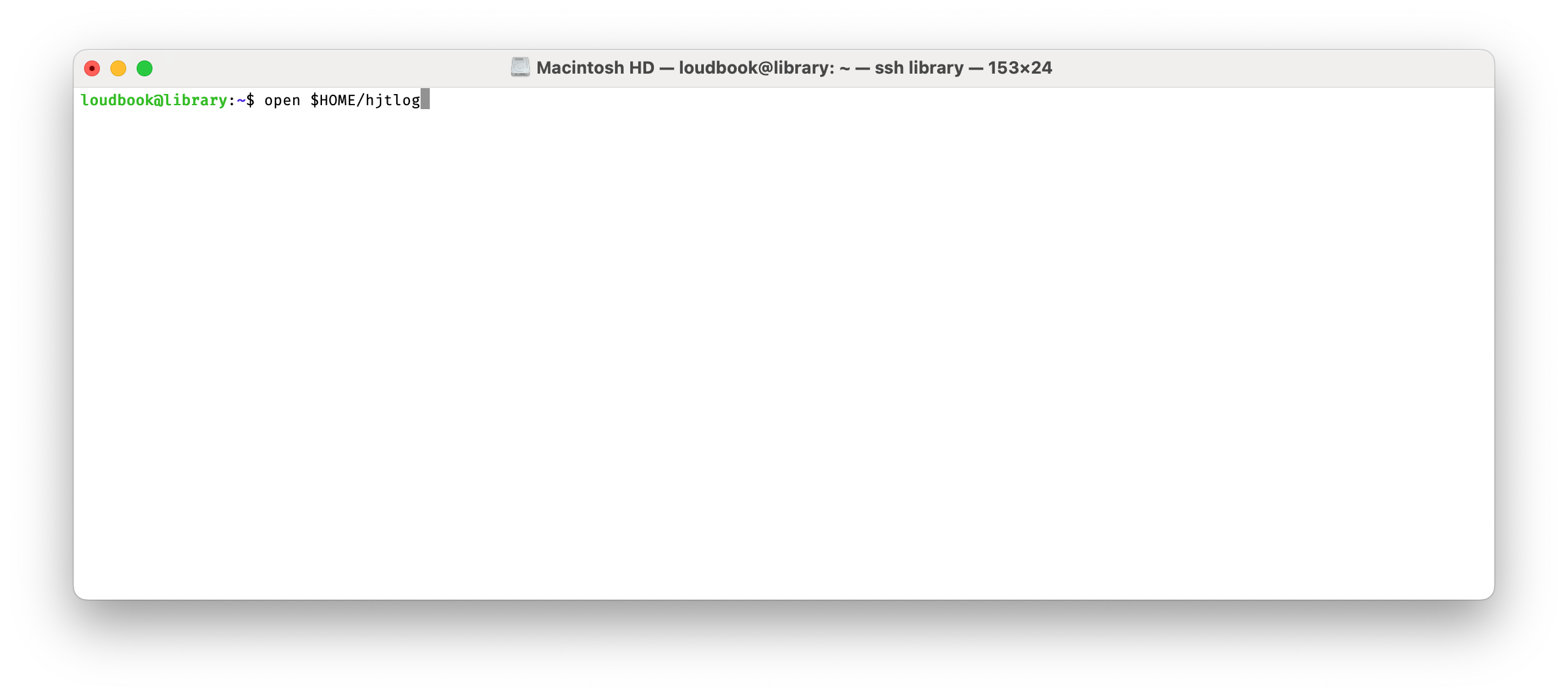
Step 5
Select all the text (Command-A) and copy it (Command-C).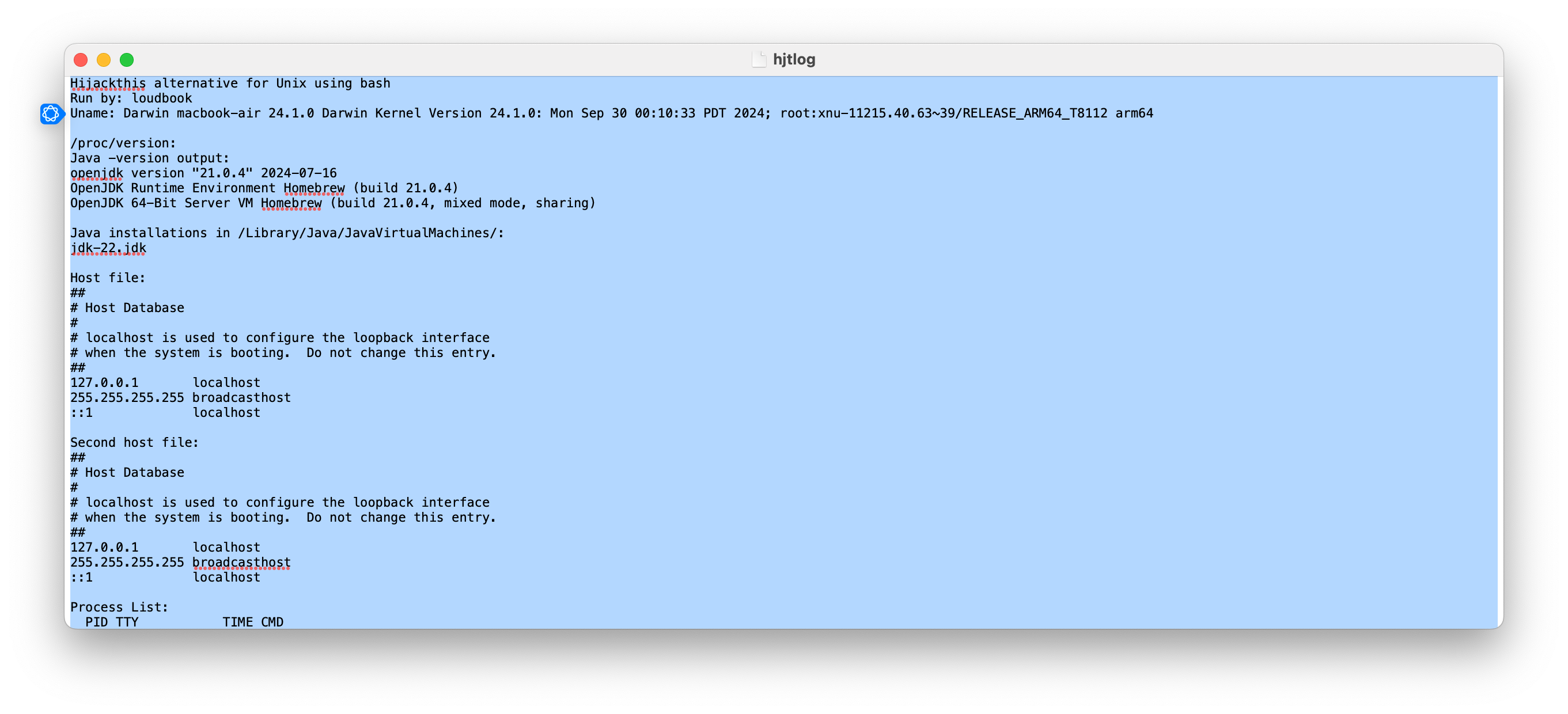
Step 6
Paste all of this text a text sharing website, such as pastefor.help.
Paste the text that you copied from the file into the largest text field.
Step 7
Press the “Save” option and it will redirect you to a URL with all the text you pasted. Copy the URL out of your address bar give that URL to whoever requested it.
Once shared, wait for further instructions.