Getting Minecraft Crash Reports (Java Only)
The Minecraft launcher keeps logs of game events as they happen which can be useful for debugging errors or other issues that may occur within the game. There are five types of logs that can be obtained:
- Game Output
- Launcher Log
- Latest Log
- Crash Report (this guide)
- JVM Crash Report
A crash report is generated when some form of error is thrown within minecraft or java, and Minecraft is not able to recover or exit safely. When Minecraft crashes, an error message like the one below is usually shown.
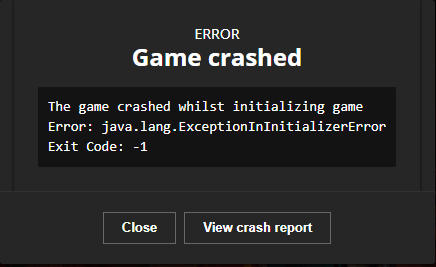
Most of the time, Minecraft crashes when mods are installed but cannot be loaded properly, but Minecraft crashes can also be caused by other factors.
Crash Report
Step 1
Open the crash-reports folder inside the .minecraft folder.
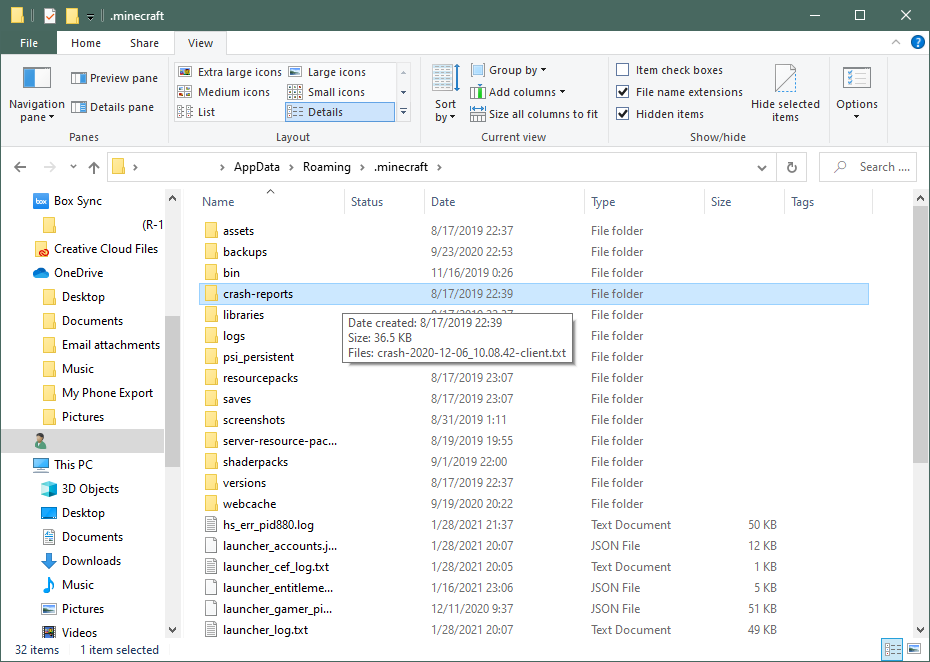
Step 2
Find the latest crash report using the year, month, and day using the indicators in the image below.
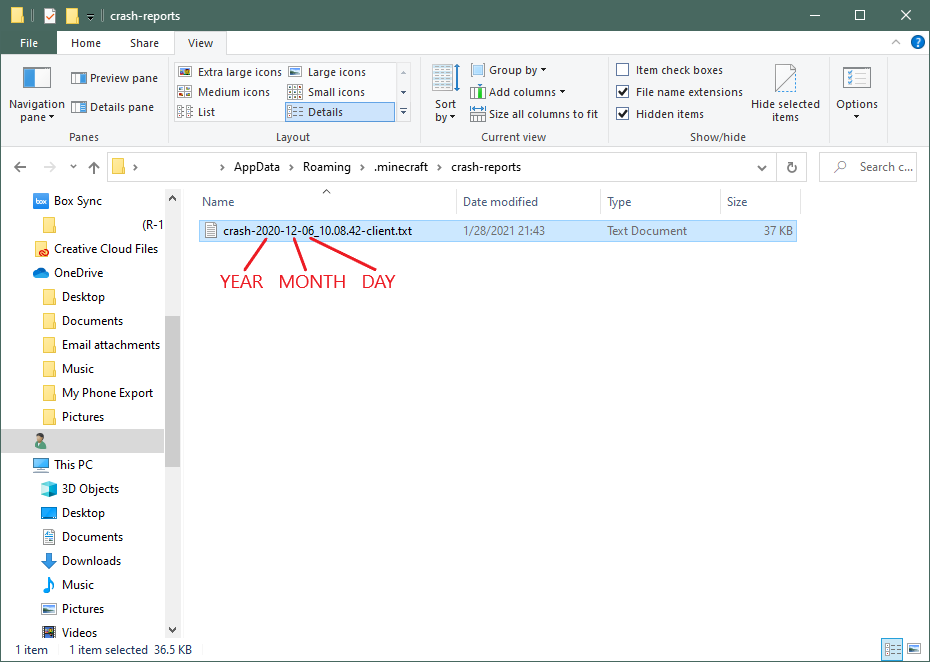
Step 3
Select the entire contents (Ctrl-A or Cmd-A) of the file and copy it (Ctrl-C or Cmd-C).
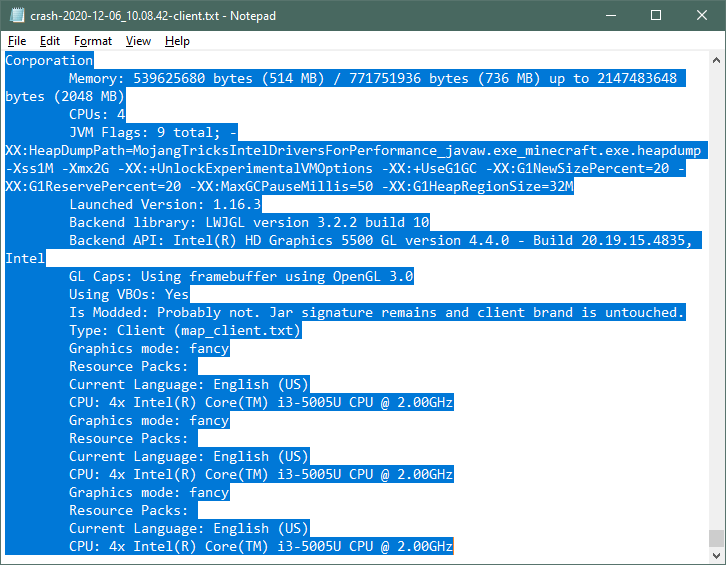
Step 4
Open https://paste.gg and paste (Ctrl-V or Cmd-V) the contents into the largest field. Put your Discord username into the ‘Paste name’ field, and a description (e.g. “Crash Report”) in the ‘Description’ field.
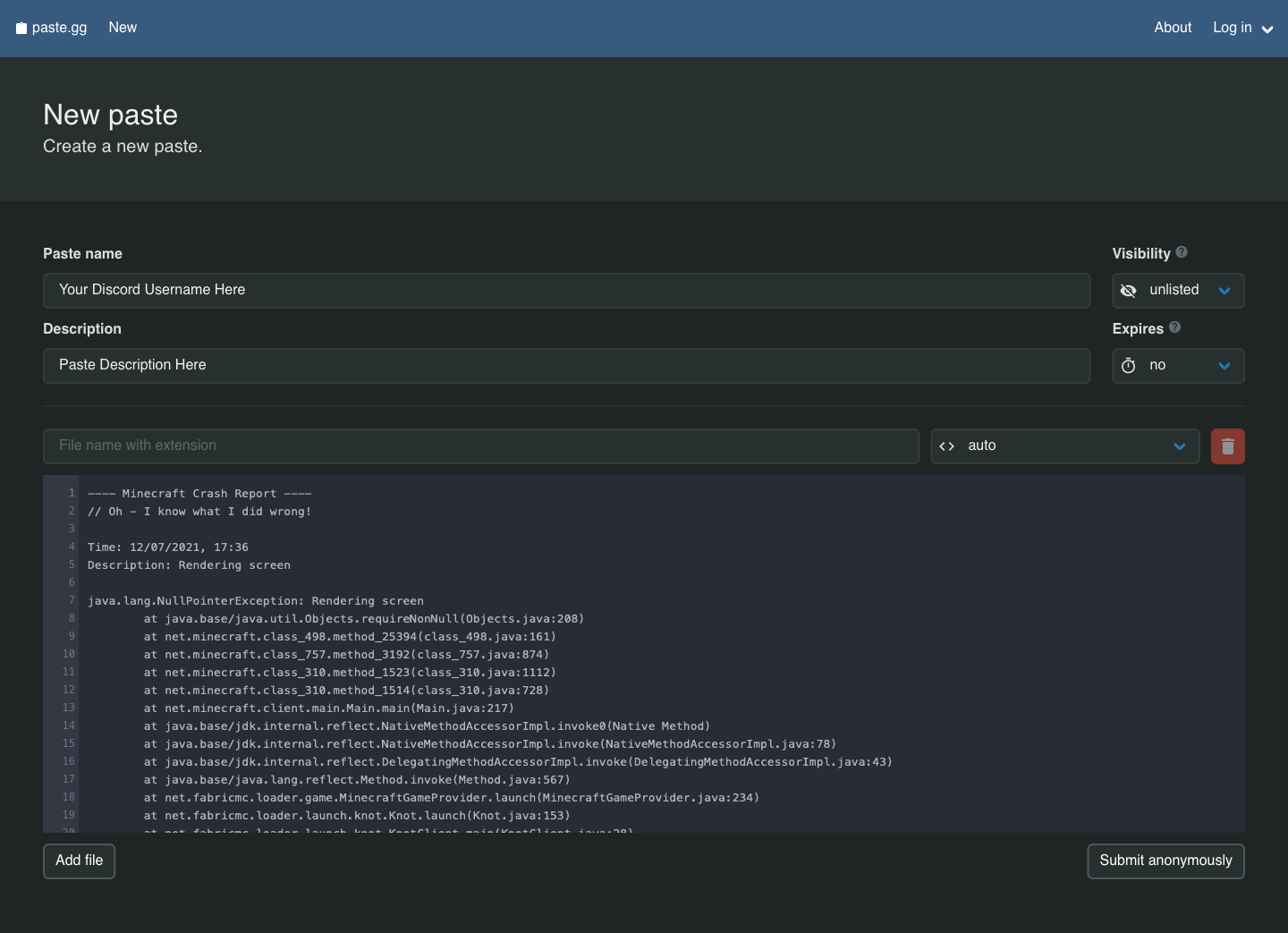
Step 5
Click Submit Anonymously. On the next page, copy the URL from the address bar and give it to whoever requested the log. Wait for further instructions.
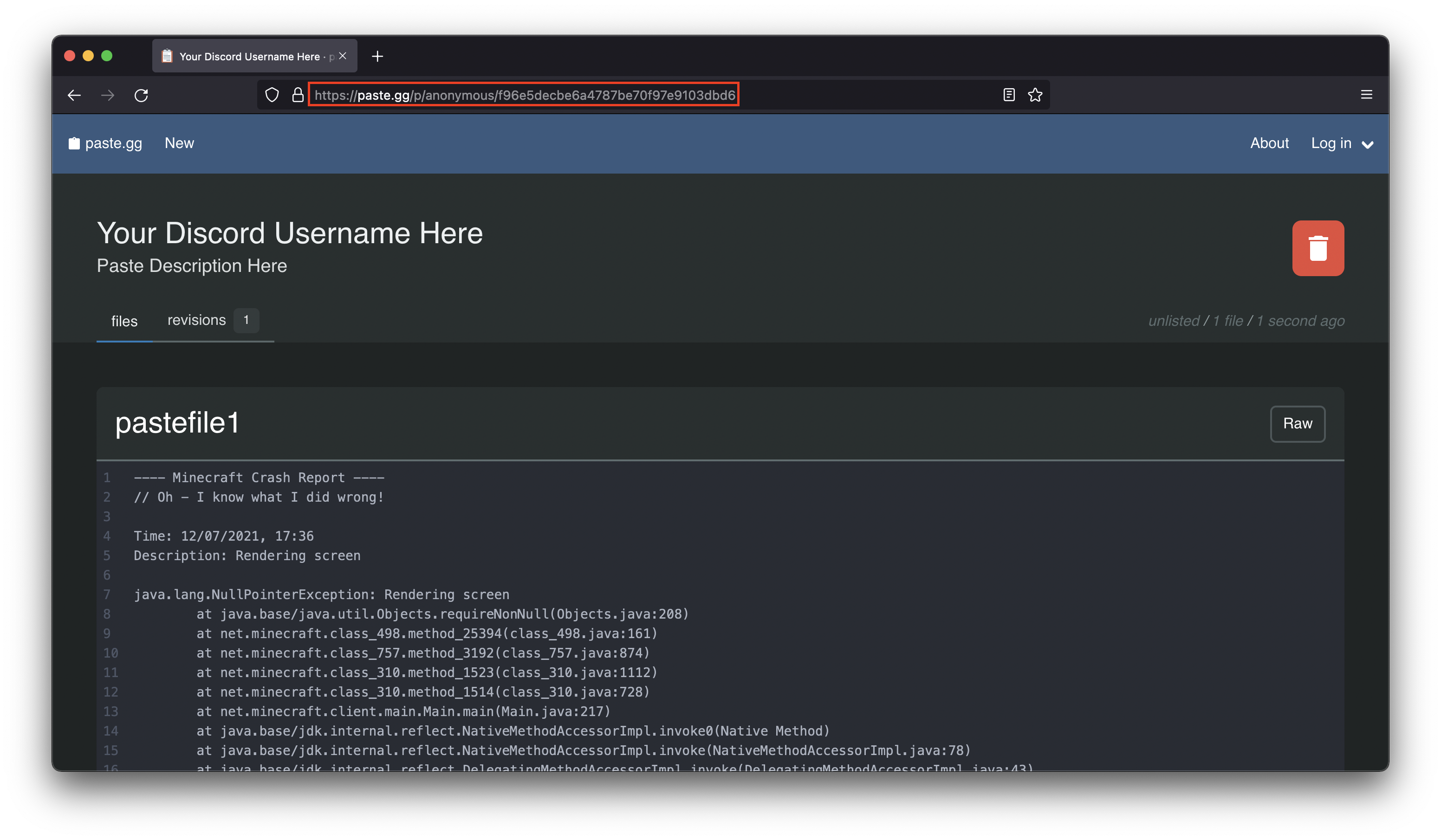
Troubleshooting
Bad Gateway (500) Error on https://paste.gg/
Split the contents being copied/pasted into two parts, then try again. Give both links to the requestor in order.