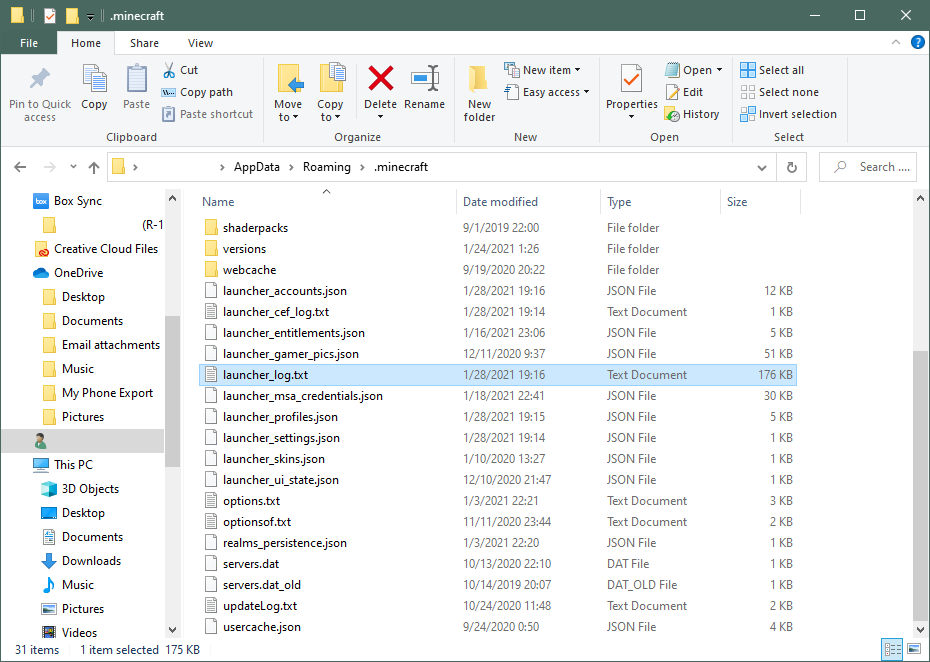Getting Minecraft Launcher Logs (Java Only)
The Minecraft launcher keeps logs of game events as they happen which can be useful for debugging errors or other issues that may occur within the game. There are five types of logs that can be obtained:
- Game Output
- Launcher Log (this guide)
- Latest Log
- Crash Report
- JVM Crash Report
The launcher log contains history from when the launder is started up until the game is closed. It is by far the most comprehensive log that Minecraft produces. Most often this log will be requested during most troubleshooting processes.
Instructions
Step 1
Start the launcher and use it to the point where the error occurs. Then close Minecraft and keep it closed.
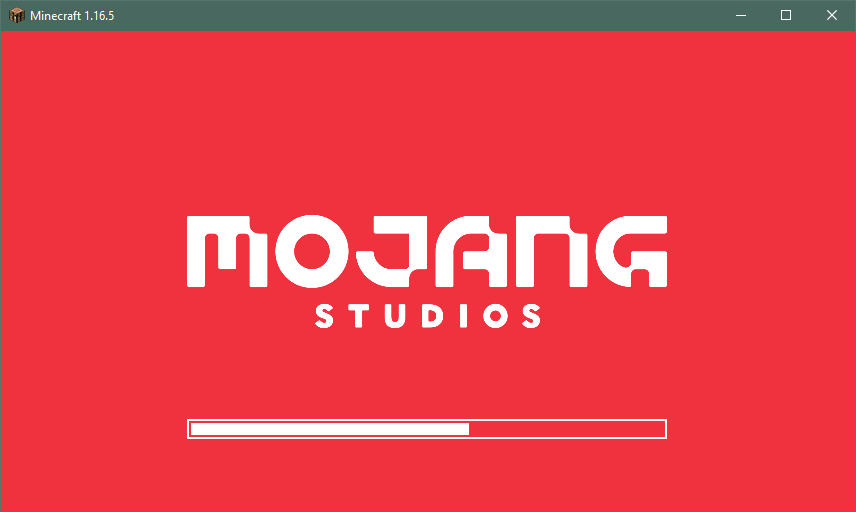
Step 2
Step 3
Look for a file called launcher_log or launcher_log.txt and double-click it to open it in Notepad.
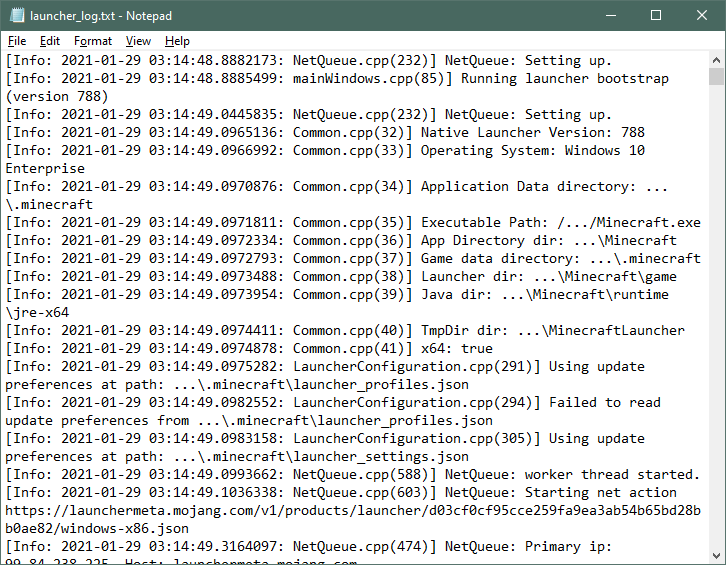
Step 4
Select the entire contents (Ctrl-A or Cmd-A) of the file and copy it (Ctrl-C or Cmd-C).
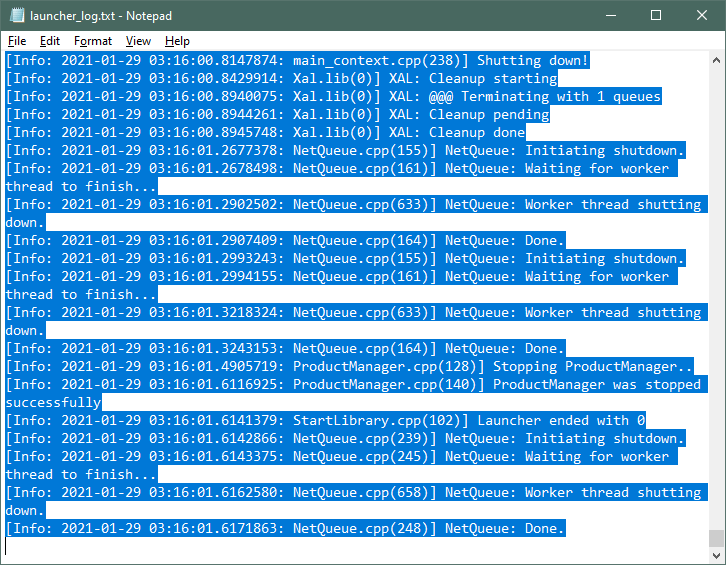
Step 5
Open https://sending.pastefor.help/ and paste (Ctrl-V or Cmd-V) the contents into the largest field.
Step 6
Click Save. On the next page, copy the URL from the address bar and give it to whoever requested the log. Wait for further instructions.
Troubleshooting
Log file Only Shows Four Lines
Try again. Be sure to keep the launcher open as you’re getting the log after you close the game or the game crashes. If it continues to give you only four lines, inform whoever requested the log from you for further troubleshooting.