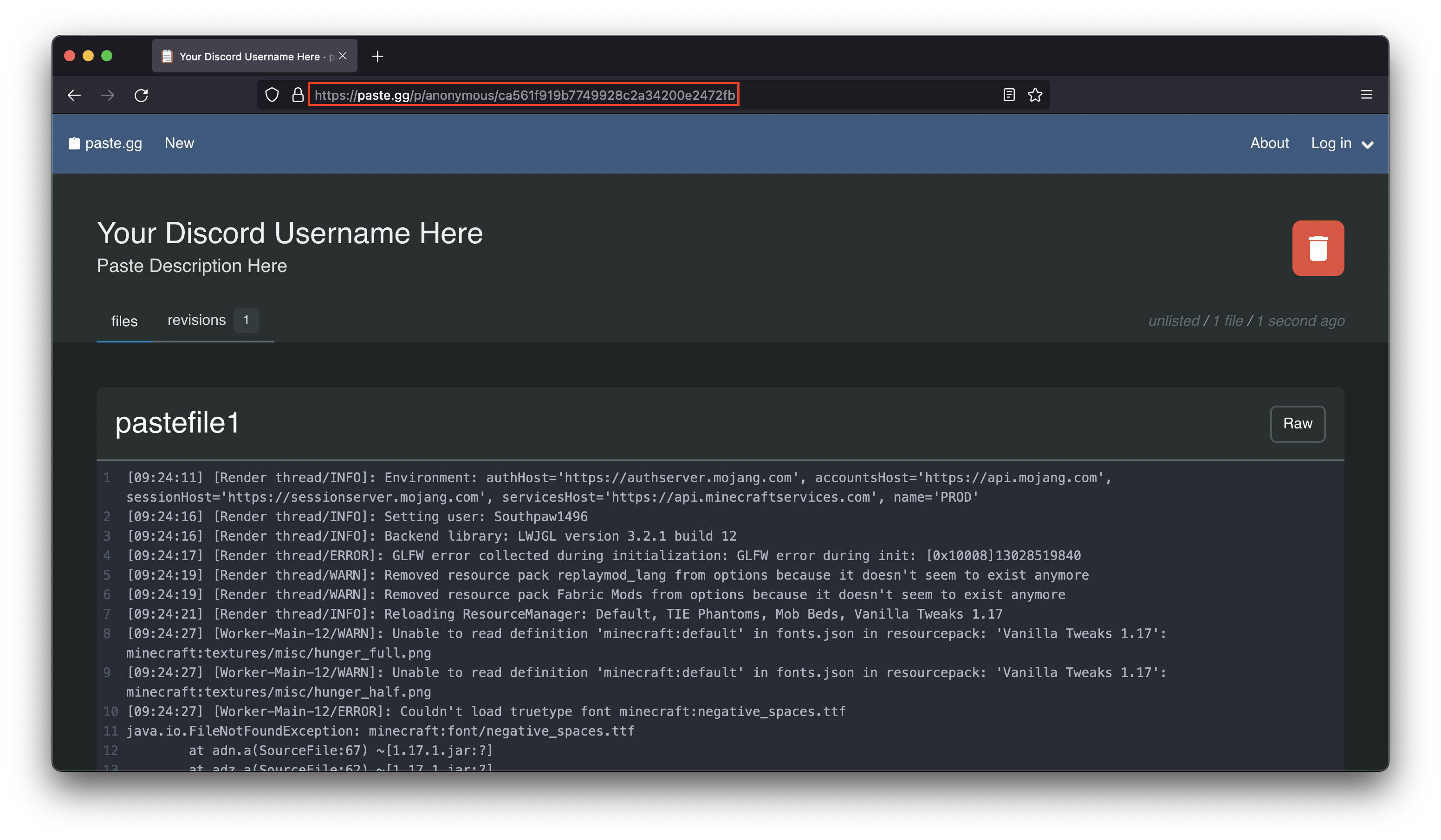Getting Minecraft Latest Logs (Java Only)
The Minecraft launcher keeps logs of game events as they happen which can be useful for debugging errors or other issues that may occur within the game. There are five types of logs that can be obtained:
- Game Output
- Launcher Log
- Latest Log (this guide)
- Crash Report
- JVM Crash Report
The latest log begins logging after Minecraft successfuly launches the title screen. Sometimes error messages are logged there and are helpful in troubleshooting certain errors and crashes that happen in-game.
Instructions
Step 1
Start Minecraft and run it to the point where the crash/error occurs. Then close Minecraft and keep it closed.
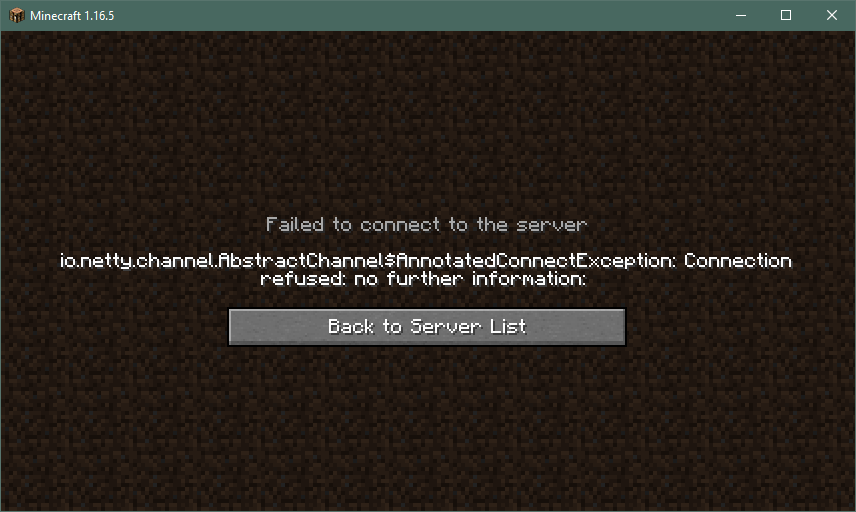
Step 2
Open the logs folder inside the .minecraft folder.
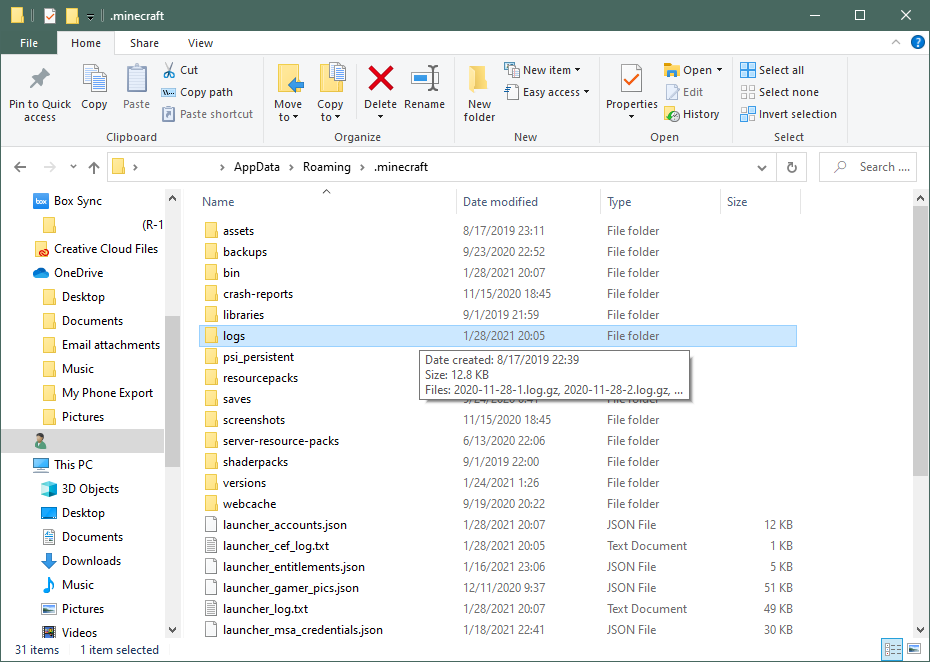
Step 3
In the Logs folder, scroll down and open a file called latest or latest.log. Double click the file to open it in Notepad.
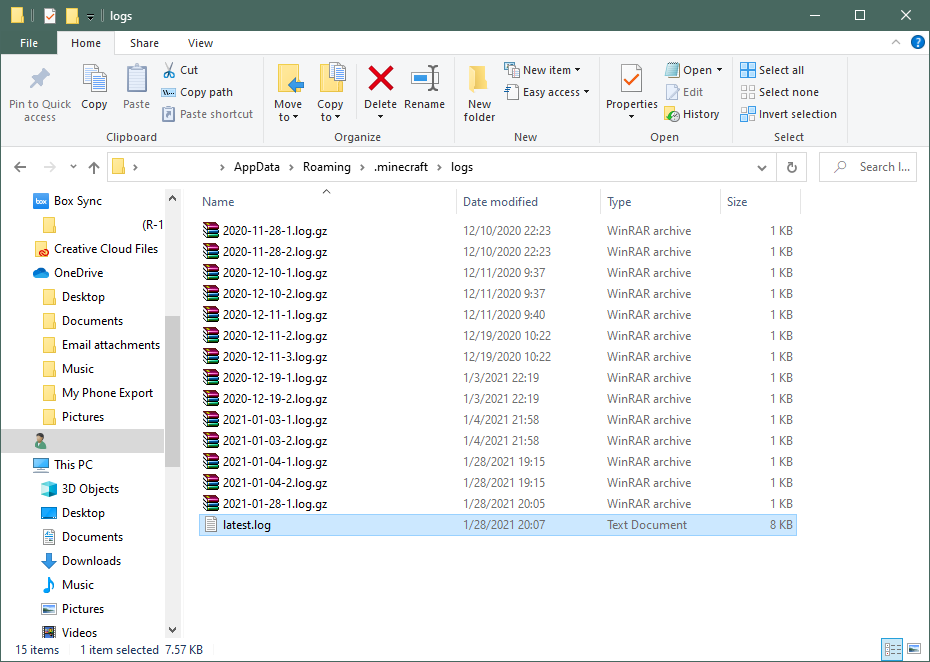
Step 4
Select the entire contents (Ctrl-A or Cmd-A) of the file and copy it (Ctrl-C or Cmd-C).

Step 5
Open https://sending.pastefor.help/ and paste (Ctrl-V or Cmd-V) the contents into the largest field.
Step 6
Click Save. On the next page, copy the URL from the address bar and give it to whoever requested the log. Wait for further instructions.