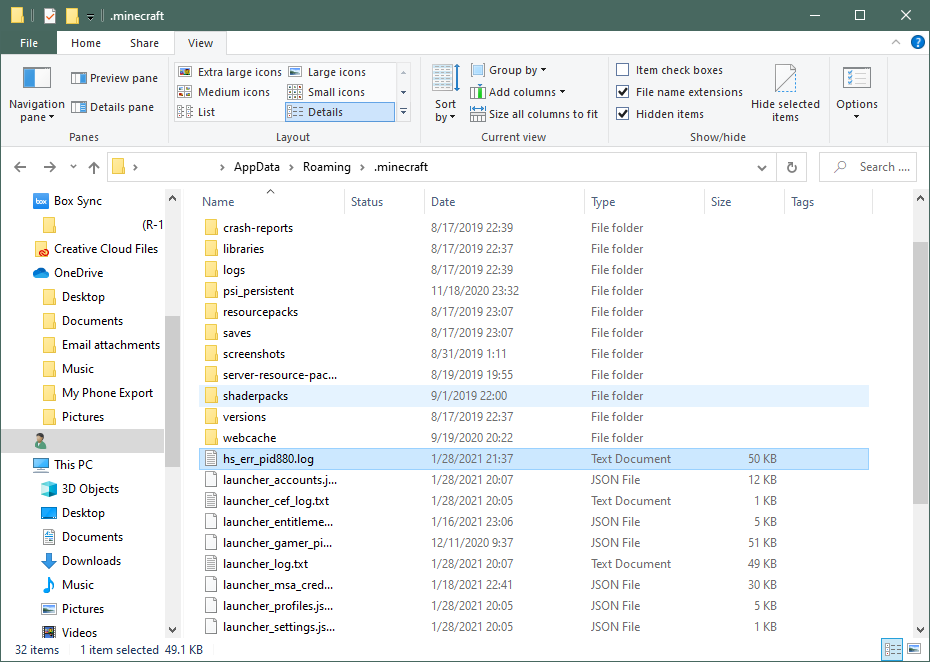Getting Minecraft JVM Crash Reports (Java Only)
The Minecraft launcher keeps logs of game events as they happen which can be useful for debugging errors or other issues that may occur within the game. There are five types of logs that can be obtained:
- Game Output
- Launcher Log
- Latest Log
- Crash Report
- JVM Crash Report (this guide)
Sometimes that java runtime will throw an error that will cause Minecraft to exit unexpectedly. When that happens, a JVM crash report will be generated in the Minecraft data folder, and is often helpful to pinpoint what caused the Java error and how to fix it.
Oftentimes, the launcher_log in the Minecraft data folder will reference the related JVM crash report. Example:
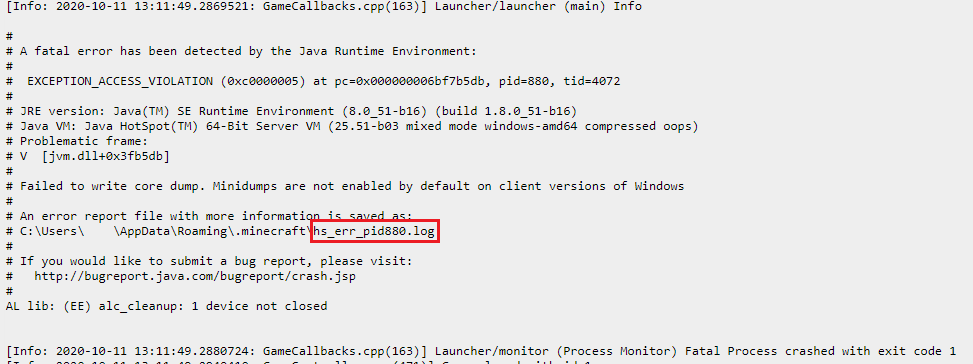
Instructions
Step 1
Step 2
Look for a file beginning with hs_err_pid. There could be multiple such files, so we need to idenitfy which one to get:
- If there is only one such file, continue with Step 3 using that file.
- If whoever requested this report told you what the file name is, use that one, and continue with Step 3 using that file.
- Otherwise, open launcher_log or launcher_log.txt. Go to the end of the file, and scroll up through the file until you see the following section in the image below. The file name is outlined by the red box. Locate the file with that name and continue with Step 3.
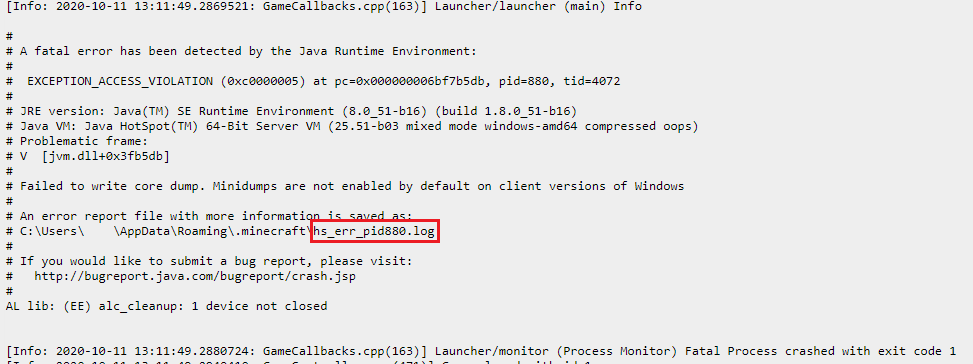
Step 3
Double-click to open the file identified in Step 2 in Notepad. Select the entire contents (Ctrl-A or Cmd-A) of the file and copy it (Ctrl-C or Cmd-C).
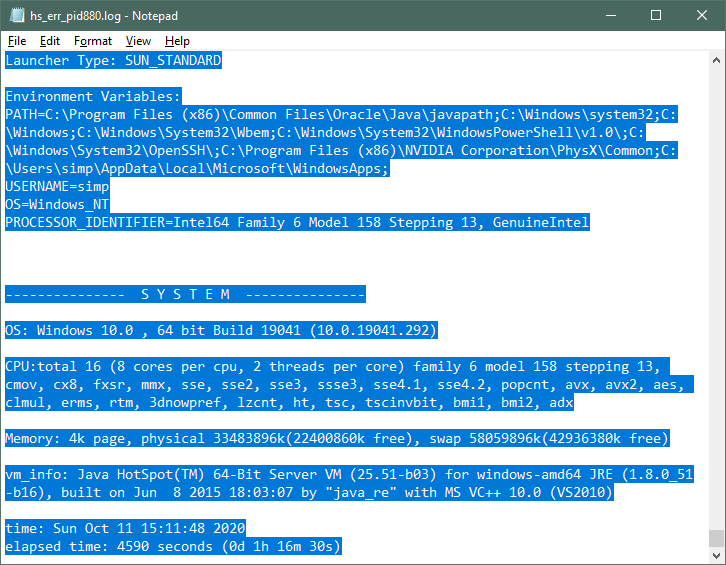
Step 4
Open https://sending.pastefor.help/ and paste (Ctrl-V or Cmd-V) the contents into the largest field.
Step 5
Click Save. On the next page, copy the URL from the address bar and give it to whoever requested the log. Wait for further instructions.